How your website's checkout works and looks
Platform checkout is an optimised checkout experience for your website and includes click & collect functionality for your visitors.
The visitor experience is completely customisable through your ShopWired account.
The checkout experience for your customer consists of the following steps:
- Account login, register, or guest checkout (this step is optional and can be disabled)
- Shipping address entry/selection
- Billing address entry/selection
- Payment
- Confirmation
Each step has been optimised after research into checkout behaviour by ShopWired in order to decrease customer drop-out during the checkout process.
Checkout design
Checkout design
Checkout header
Platform checkout has been designed with a minimal header to remove the potential for customers getting distracted during the checkout process.

The header consists of a secure checkout mark, your company logo (or name), a phone number (optional), and a return to shopping basket link.
Checkout footer
To minimise distractions for the customer, platform checkout has no footer.
Order summary
During every stage of the checkout process, a summary of the customer's order (the products it contains and the order totals) is displayed.
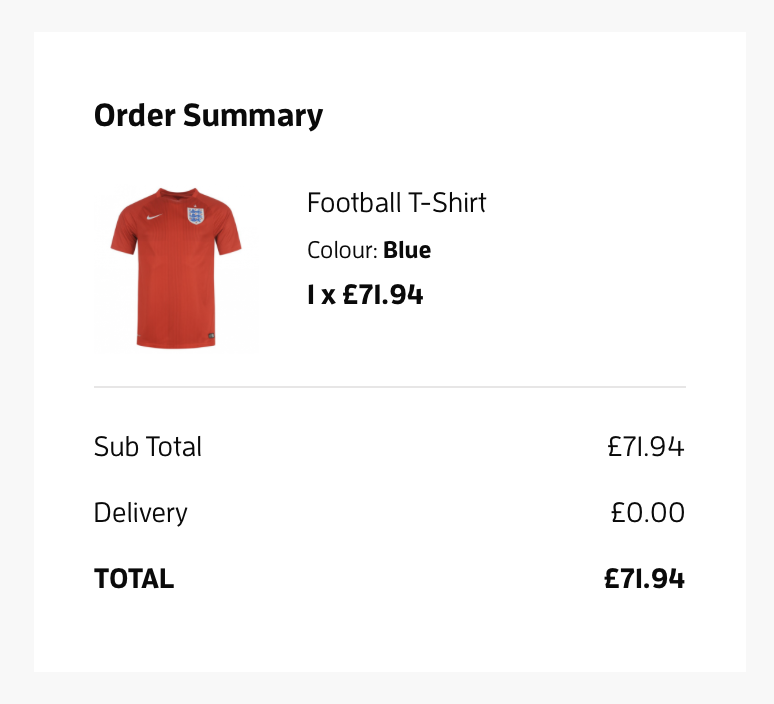
Progress indicator
A progress indicator is displayed to the customer as they move through the checkout process, reassuring the customer that the checkout process is simple and will be quick to complete.

Forms
Forms and fields are clearly labelled and identified, with required fields kept to a minimum and marked with an asterisk.
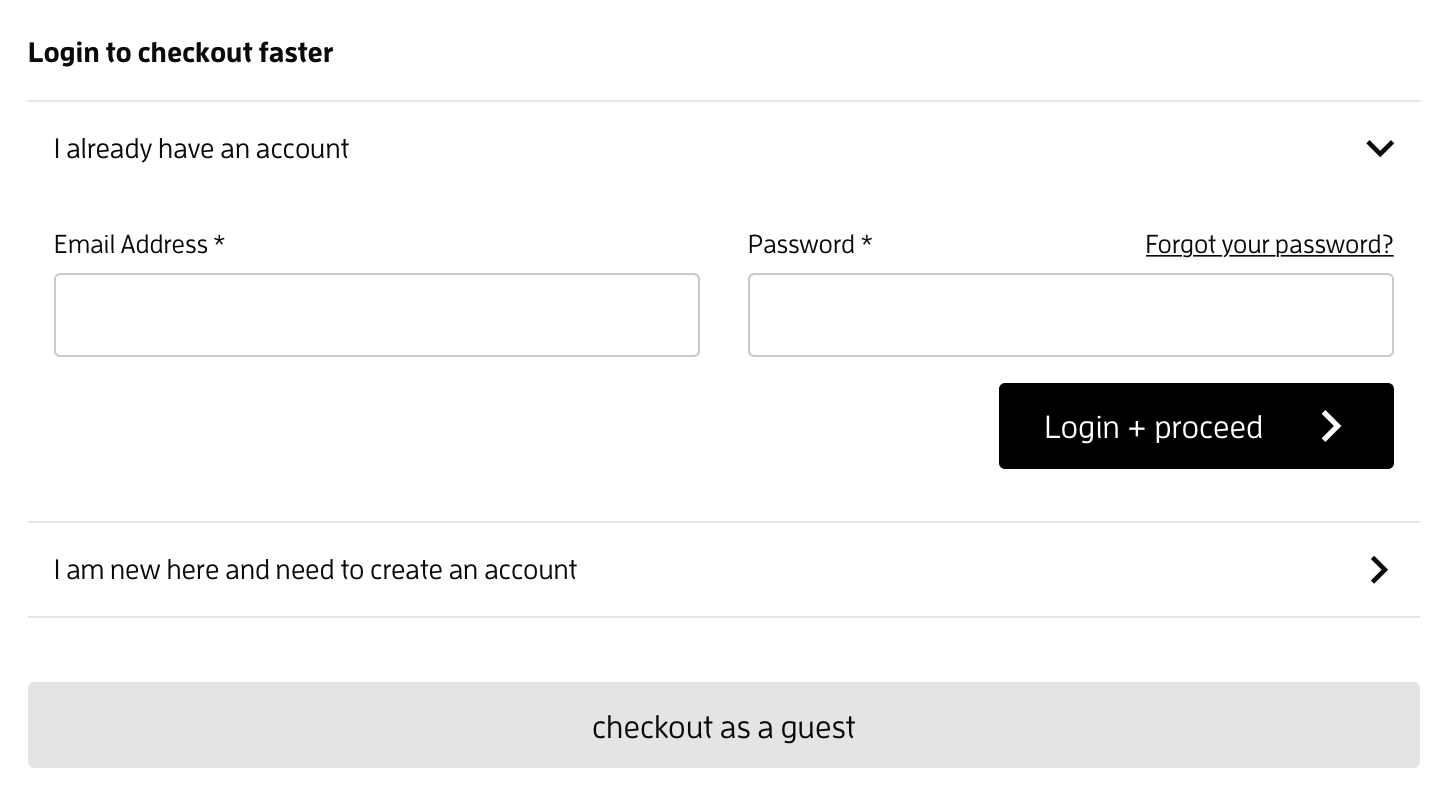
Payment
Payment
A simple and trustworthy payment process is essential to maximising conversion rates on your checkout. Platform checkout is designed with this in mind.
If you offer multiple payment options to customers, they can choose their preferred option as shown in the example below.
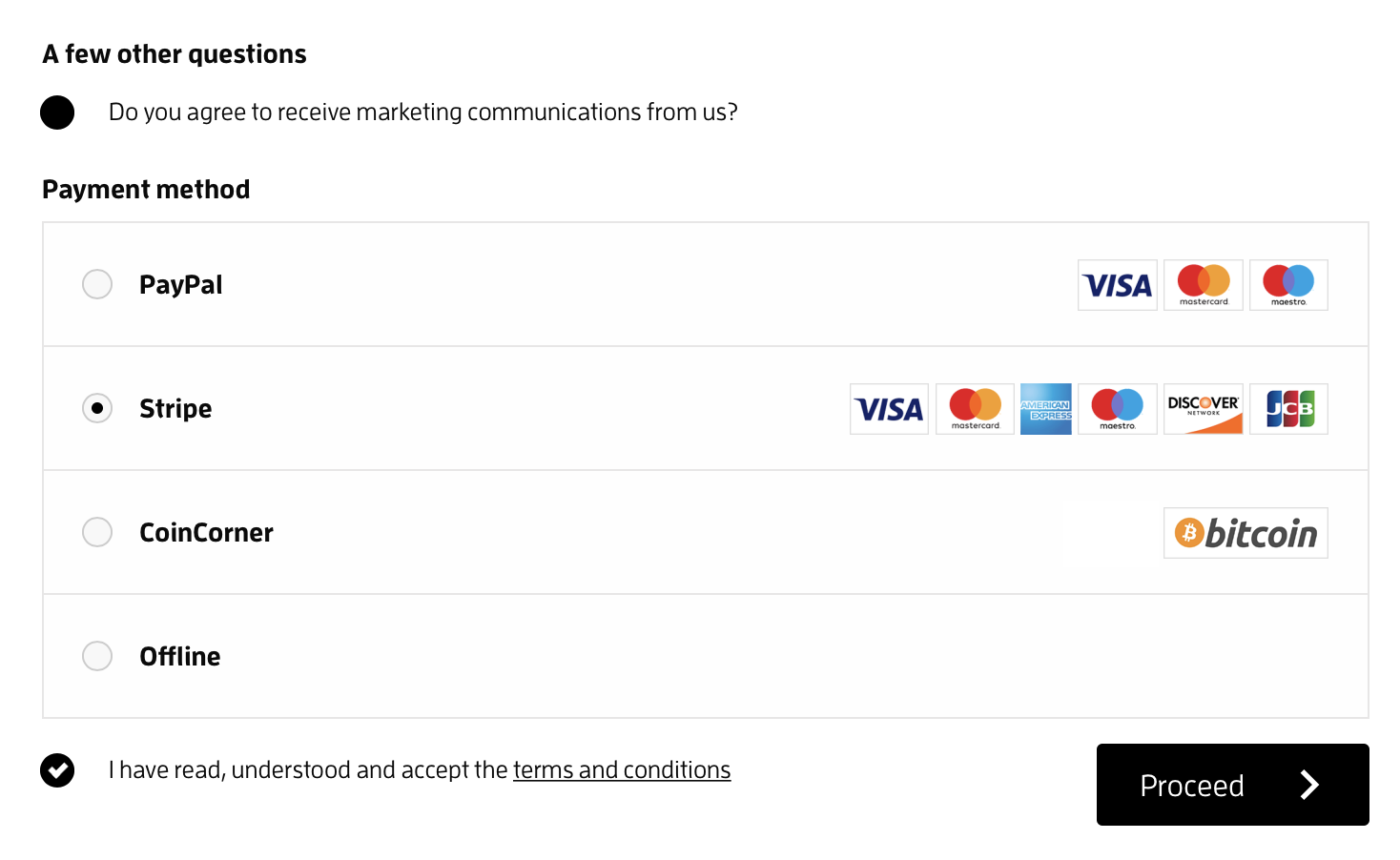
Customers are then presented with a simple form to enter their card information.
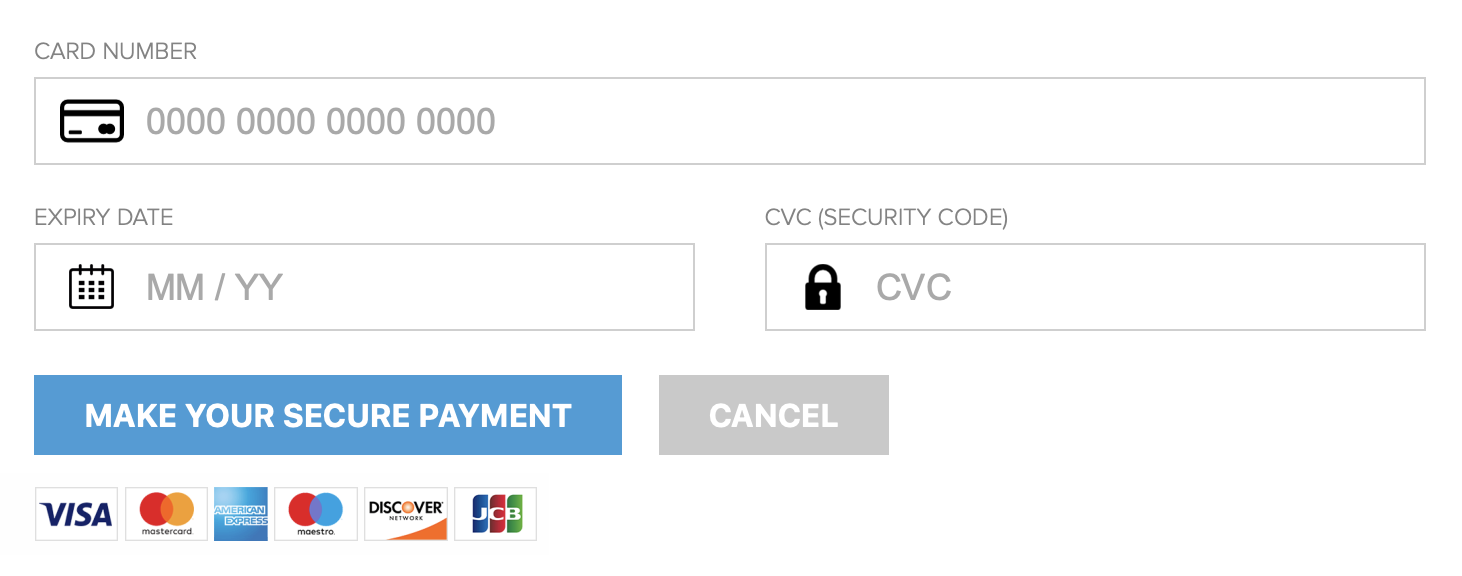
Customisation
Customisation
Each aspect of platform checkout can be customised through your ShopWired account.
Customisations can be split into two types:
- How platform checkout displays (colours, fonts, logos, etc.)
- How platform checkout works (what questions customers are asked, whether they are prompted to log in to accounts, etc.)
Consult the customisation guide for details on how to customise platform checkout on your website.
Click & Collect
Click & Collect
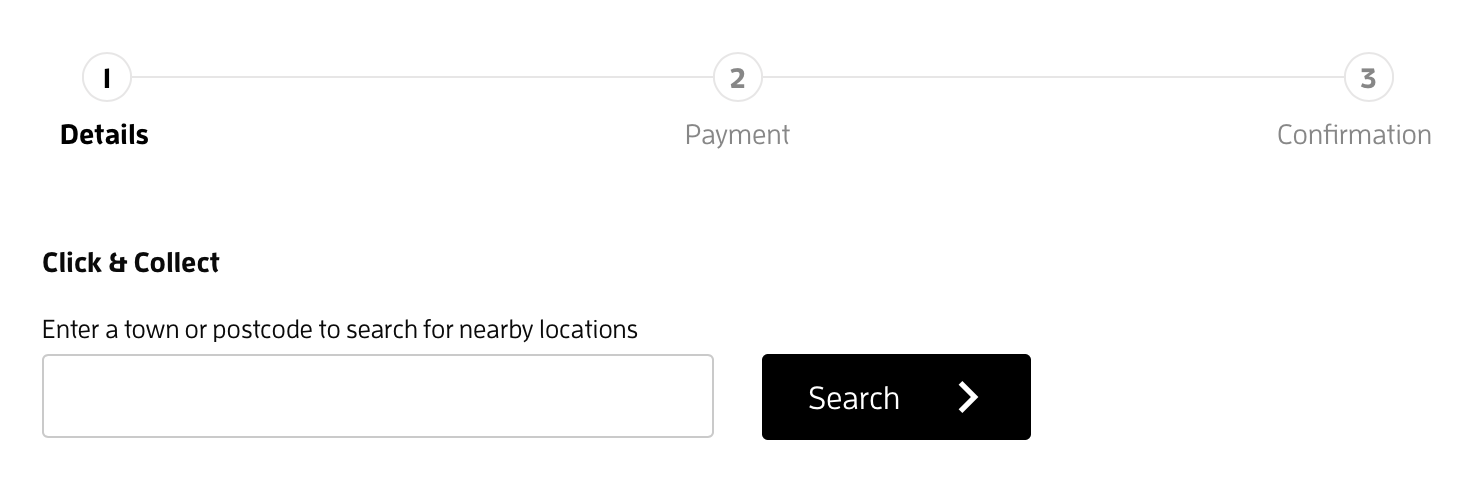
Platform checkout provides inbuilt support for click & collect functionality on your website and is particularly useful if you have more than one location that customers can collect from.
Customers are asked to enter their postcode or town/city.
Click & collect locations that you have created will then be displayed to the user to select (in distance order).
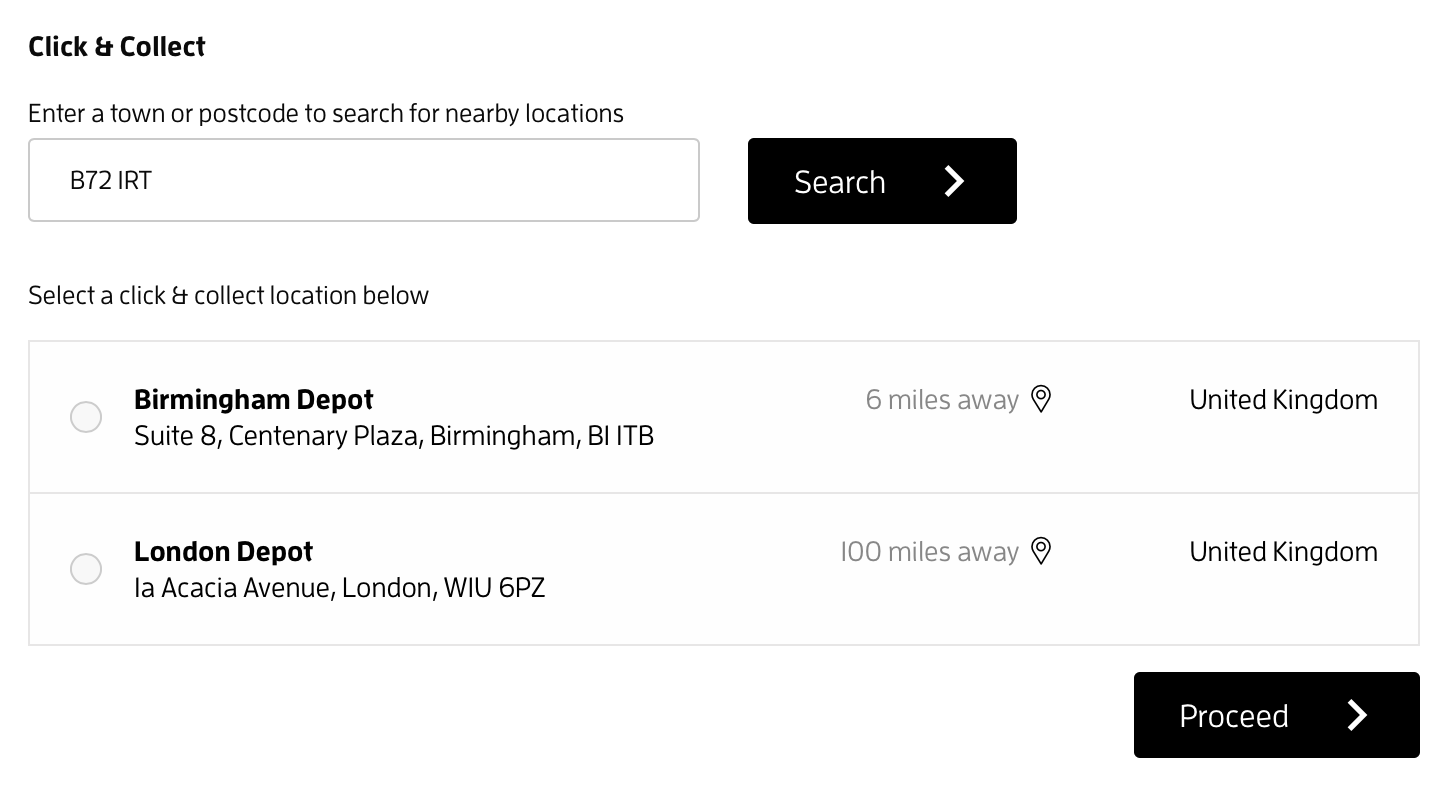
Click & collect functionality combines with the delivery rate system so customers are only prompted to select a click & collect location if they choose that delivery option on the shopping basket page. Locations can also be tied to delivery rates.
Consult the click & collect guide for more details.
Advanced Customisation
Advanced Customisation
Platform checkout allows you to enter custom and custom if you wish to.
Custom CSS can be used to make more advanced display customisations than the inbuilt system provides for, whereas custom JS can be used to add additional functionality (for example, adding in JS code provided by Trustpilot to display a trust widget).
Custom CSS and JS can be added on the platform checkout configuration page within your ShopWired account.
Browser Compatibility
Browser Compatibility
To use ShopWired's checkout feature, and most of the features on its websites, your customers need to use an up-to-date web browser.
If visitors don't use the latest version of a browser, they may not be able to use your website or checkout properly or use all of the features available.
ShopWired's checkout feature supports recent versions of all major browsers:
- Google Chrome
- Mozilla Firefox
- Apple Safari for macOS
- Microsoft Edge
- Opera
- Apple Safari for iOS
- Google Chrome for Android
ShopWired does not support old website browsers which are deemed by the provider or would pose a security risk to the integrity of the ShopWired platform or your website (particularly when handling sensitive data such as credit/debit card information).

