Avalara
Avalara is one of the leading companies for helping you with sales tax compliance. Their software allows you to calculate what sales tax you need to pay based on the orders you've received and then also helps you prepare and file your sales tax returns to the appropriate jurisdictions.
ShopWired's Avalara app allows you to automatically export orders received in your store to your Avalara account. If you don't yet have an Avalara account, you can open one here.
To connect your accounts, you will first need to install the app:
- Navigate to Apps
- Locate the Avalara app
- Select
install this app
Connecting your accounts
Connecting your accounts
Once you have installed the app, you can connect your accounts by navigating to Apps > Manage > Avalara.
To connect your Avalara account to your ShopWired account, you'll need to enter your Avalara license key and Avalara account ID in the Settings section of the app installation page on ShopWired:
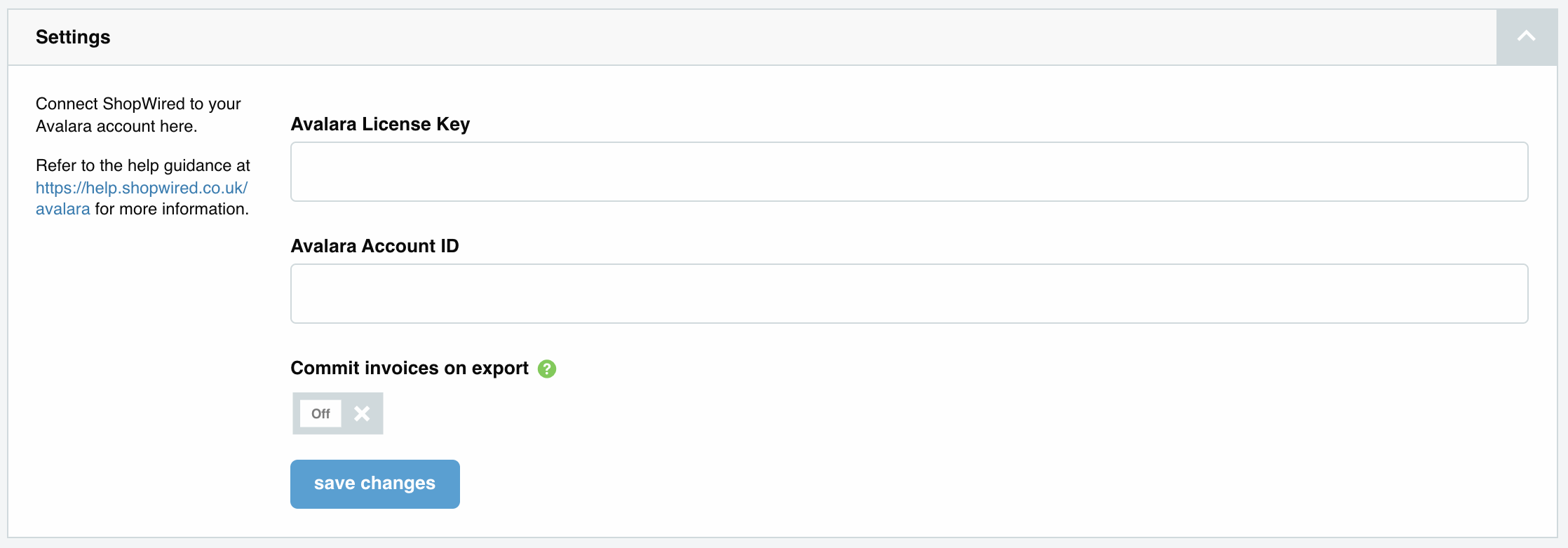
To access your Avalara license key, navigate to your Avalara account and go to Settings > License and API keys:
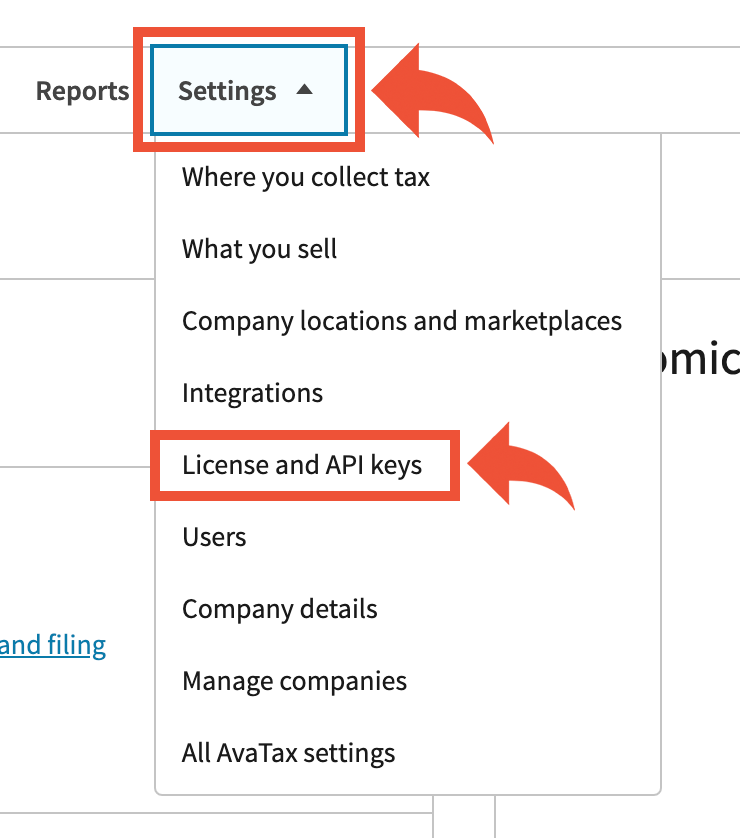
Under Reset license key, select Generate license key:
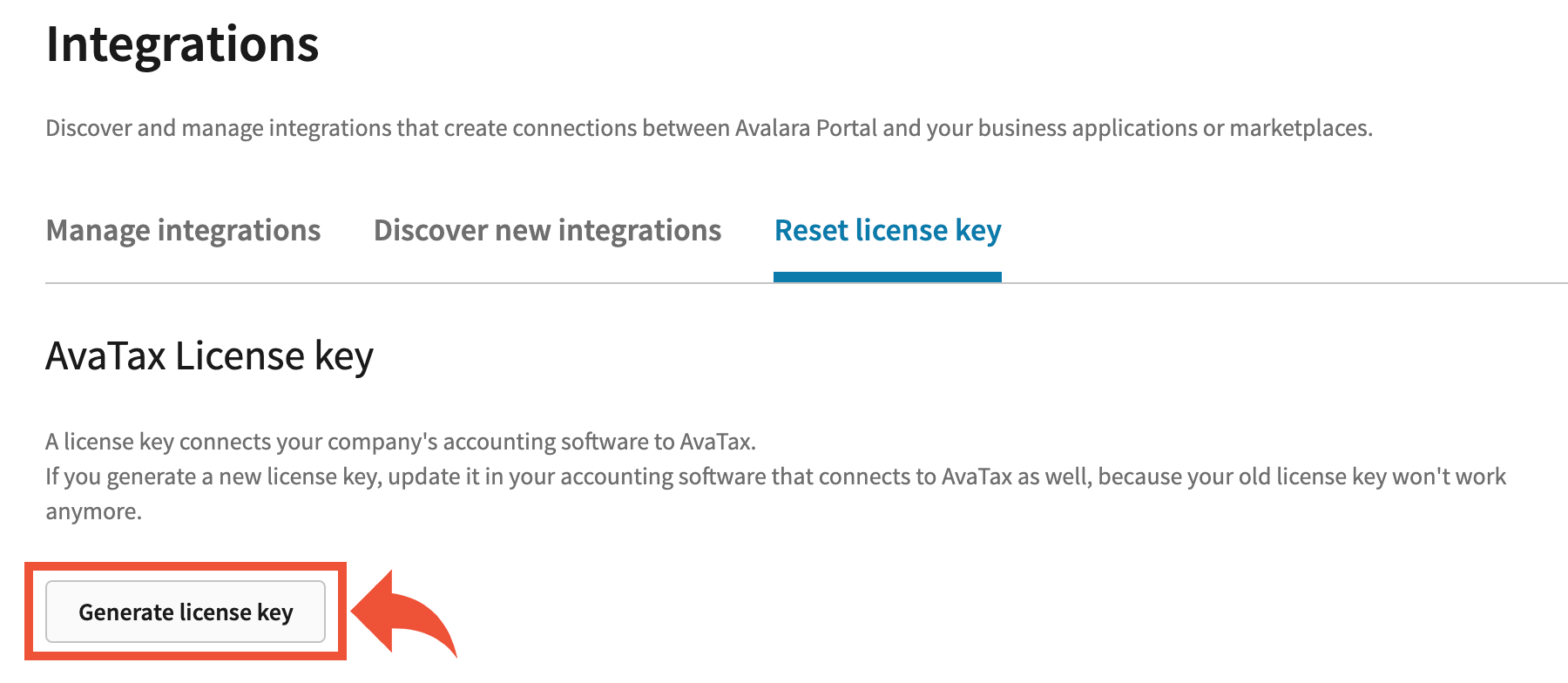
Copy the key and, in a new tab, open the Avalara app in your ShopWired account.
Paste the key into the Avalara license key setting.
To access your Avalara account ID, select Account in the top right corner of your Avalara account, and copy the ID next to account ID:
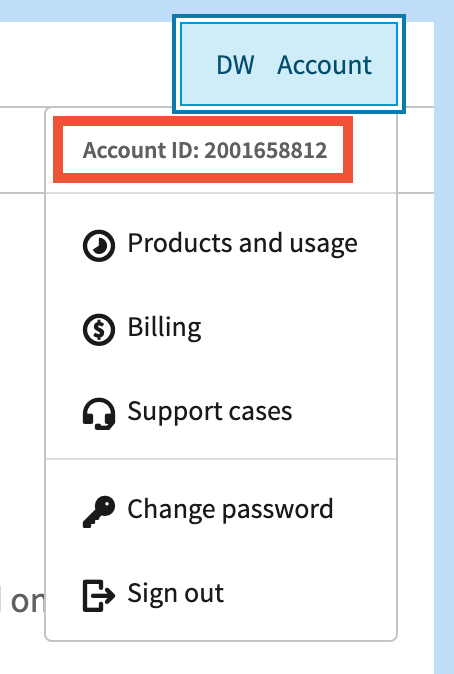
Paste this ID into the Avalara account ID setting in the Avalara app page in your ShopWired account.
Commit invoices on export
Commit invoices on export
Use this setting to decide if you want your orders to export as committed or as uncommitted.
Exported orders are known as transactions and invoices in Avalara. Committed invoices are included in the tax returns that Avalara will file for you. Uncommitted invoices will not be remitted for you. If you choose to send orders as uncommitted, you can manually go into each transaction on Avalara and change it to committed.
- For orders to export as committed, select the setting as on
- For orders to export as uncommitted, select the setting as off
Exporting orders
Exporting orders
Once you have correctly added your Avalara credentials to the ShopWired app, future orders which you receive in ShopWired will automatically export to Avalara.
For sales tax calculations to be correct for exported orders, you need to configure your sales tax locations within your Avalara account.
Adding sales tax locations in Avalara
Adding sales tax locations in Avalara
To create your sales tax locations in Avalara:
- Navigate to Settings > Where you collect tax
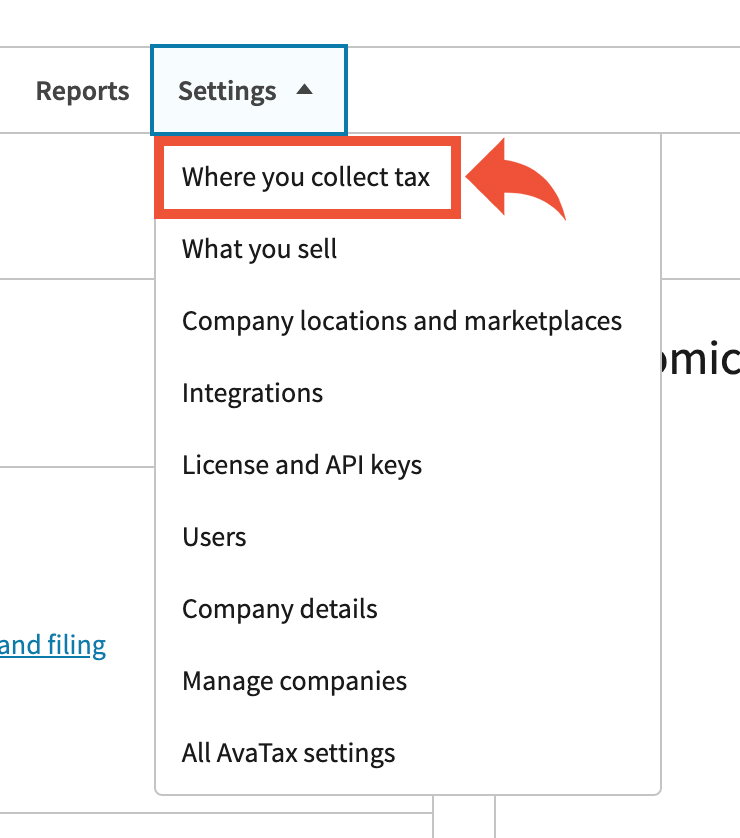
- Select Add to where you collect sales and use tax:
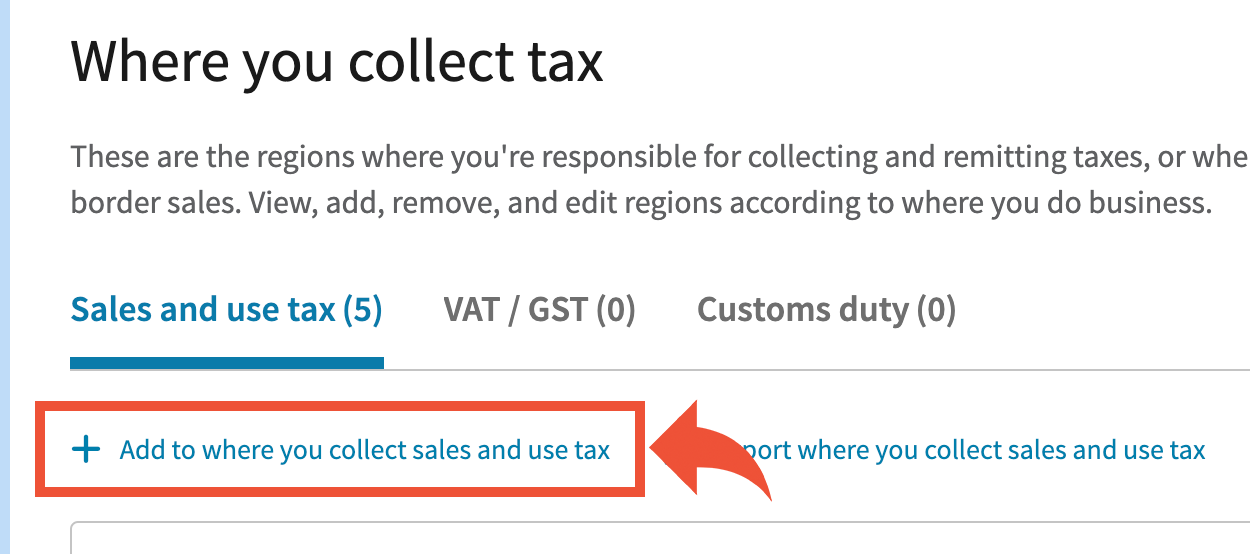
- Select all of the states where you have a
- Select add selected regions
Order export errors
Order export errors
Occasionally, the app may encounter an error when trying to export an order from ShopWired to Avalara. When this happens, the details of which order failed to export will be displayed in the export errors section:
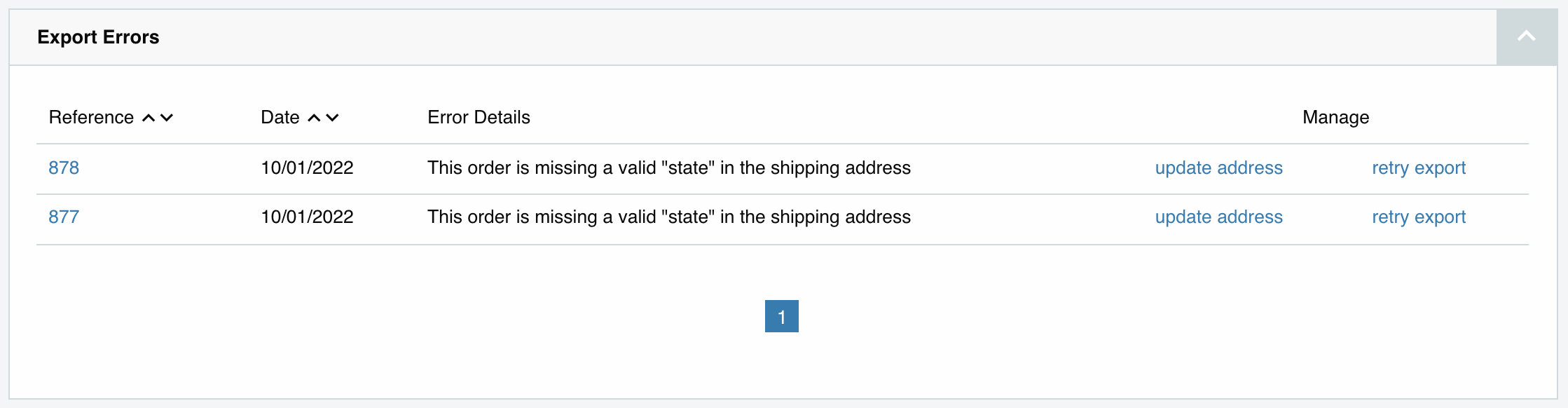
For each order that fails to export, the error will be displayed. You can try to fix the error by editing the order and then selecting to retry exporting the order.

