Gift cards
ShopWired's gift cards app allows you to sell gift cards to your website visitors for your online store. The purchaser of the gift card can then send it to someone to use, or use it themselves, by entering the unique code when they checkout.
Gift cards are purchased from your website on the dedicated Gift card page. The design of this page is determined by your website's theme, but will look similar to the example below.
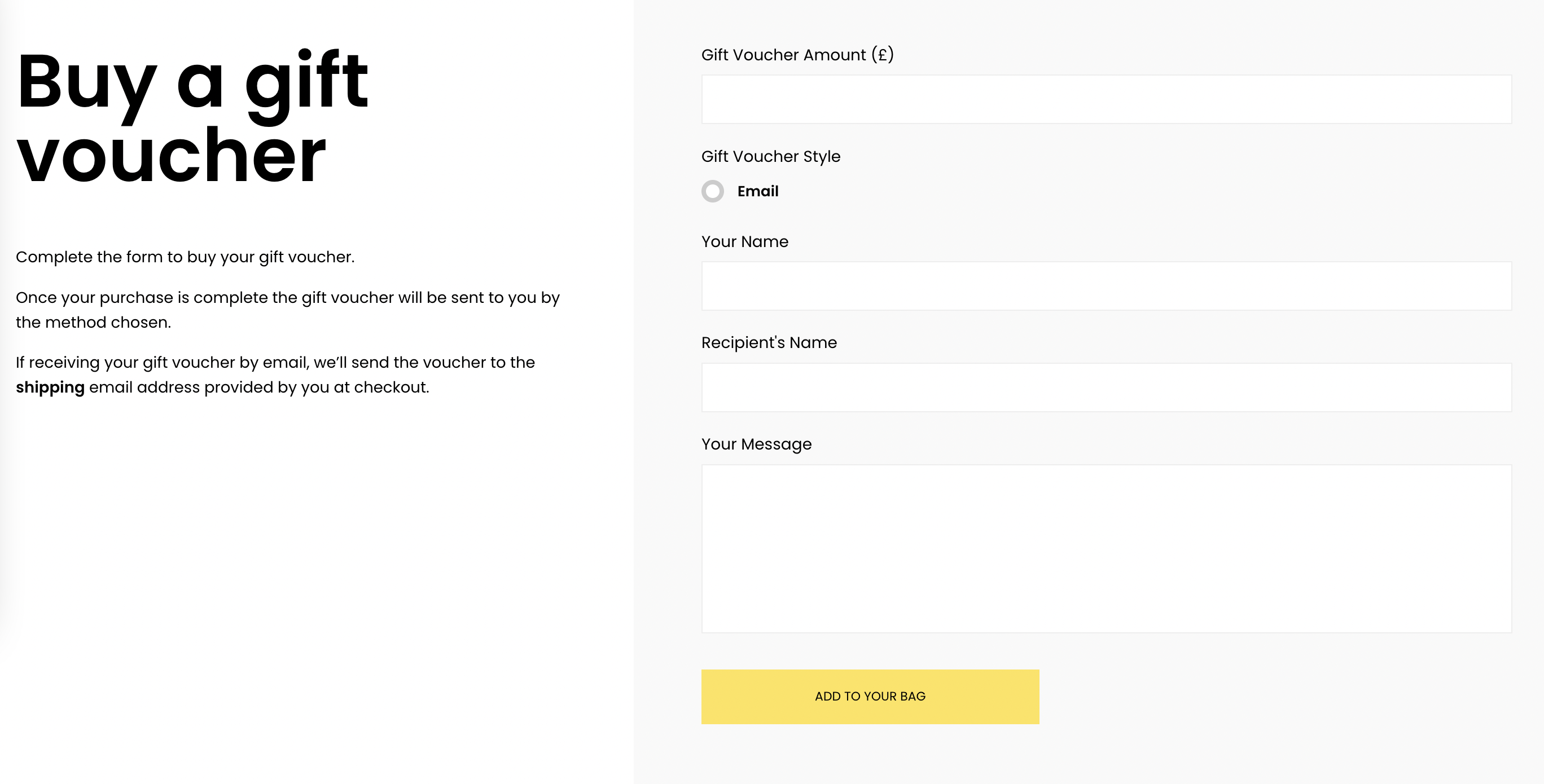
Gift cards have a fixed amount of credit which can be adjusted by you in your ShopWired account. Visitors can redeem the credit on a gift card either all at once or, if there is credit left over, can use the gift card on a subsequent order.
To install the app:
- Navigate to Apps
- Locate the Gift cards app
- Select
install this app
Once installed, you'll be able to configure your settings which include:
- Customising the gift cards page (through the theme customiser)
- Configuring settings for the gift cards
- Creating gift cards manually
Customising the gift cards page
Customising the gift cards page
Gift cards can be bought from your website from the gift cards page, available at https://www.domain.com/gift-voucher. The design and display of this page is determined by your website's theme. You can therefore customise the display of the page, including the text displayed on it, using the theme customiser.
Depending on your theme, a link to the gift cards page may appear automatically in your website's menu(s) once you install the app or you may need to add it using the /themes/v4-customisation/link-lists feature.
Configuring settings for gift cards
Configuring settings for gift cards
All the settings for gift cards are managed from the gift cards settings page, navigate to Discounts & offers > Gift card settings.
Gift card value option
Use the Gift card value option setting to determine whether visitors can enter their own amount for the value of the gift card, can only select one set amount or can select from one of many different gift card values that you configure.
Gift card value(s)
Use the Gift card values setting to determine the different gift card values that visitors can select from.
Are gift cards zero rated for VAT?
Use the Are gift cards zero rated for VAT? setting to select whether or not the sale of gift cards on your website should attract VAT. For most ShopWired users, selling gift cards that can only be used on their own websites, gift cards have a liability for VAT at the time the gift card is sold and this setting should not be selected. .
Gift card code generation
If you'd like ShopWired to automatically generate a gift card when an order is received, select this option, If you don't select this option you'll need to when you receive orders for them.
Send gift cards by email automatically
If you've selected for ShopWired to automatically generate gift cards, you can select this setting and the gift card code will be automatically emailed to the delivery email address used on the order.
The gift card code is sent in a separate email to the order confirmation email and the contents can be customised using the Gift card email.
Allow voucher codes to be able to be applied to the cost of gift cards
If you'd like visitors to be able to use a voucher code when purchasing a gift card (and therefore receive a discount on the cost of the gift card) you should select this setting.
Allow visitors to use the offline payment method when their basket contains a gift card
If you've activated the offline payment method and want visitors to be able to use this payment method (and not make payment immediately) when purchasing a gift card you should select this setting.
Gift card image
Upload an image for your gift card. This image is used for displaying the gift card when it's in the visitor's shopping basket and as they go through checkout, and also on the order confirmation email.
.
Gift card types
Gift card types
Your website can sell different types of gift cards for a visitor to choose from when adding to the basket, and you can set an additional cost for each type of gift card. Example of different card types include Gift card by email and Gift card by post,
When calculating the applicable delivery rates for a visitor's basket, gift cards are excluded so if you are selling gift cards by post you can add the delivery cost here.
Use the Type name and Additional cost settings in the Gift card types section to configure the type of gift cards you want to sell on your website, using the add another option to configure multiple types.
If you do not want to offer different gift card types, configure a single type with a name such as Gift card and with an additional cost of 0.
Creating and managing gift cards
Creating and managing gift cards
Gift cards are created and managed on the gift cards page. Navigate to Discounts & offers > Gift cards.
To add a new gift card:
- Select
add a new gift card - Enter the Gift card code for the gift card, this will be used by a visitor at checkout to redeem the gift card
- Enter the Gift card initial value for the gift card, this will be the initial amount of store credit available to purchase on the card (this can be amended later)
- Select
add gift code
Existing gift cards are displayed in the table. The code, initial amount and amount used are displayed and can be edited by selecting the edit option.
Creating gift cards in bulk
Creating gift cards in bulk
You can use the gift cards import system to create gift cards in bulk. Gift cards can also be edited in bulk by taking an export, editing the file and uploading it back into the import system.
To import gift cards:
- Select
importfrom the Gift cards page - Select
download the import template - Use spreadsheet editing software to populate the template with the gift cards you want to create
- Save the file as a file
- Select
importfrom the gift cards page - Select the CSV file from your device's hard drive
- Select
import
An example of how to populate the spreadsheet is shown below:
| Voucher ID | Code | Initial Amount | Amount Used |
|---|---|---|---|
| ABC123 | 100.00 | ||
| ABC124 | 50.00 | 10.00 |
Voucher ID
Leave this column blank when creating new gift cards.
Code
Enter the code for the gift card, the visitor will use this code at checkout to redeem the credit on the gift card.
Initial Amount
Enter the amount of credit available to spend on the gift card.
Amount Used
If applicable, enter the amount of credit already used on the gift card.
Editing gift cards in bulk
Editing gift cards in bulk
To edit gift cards:
- Select
exportfrom the Gift cards page - Select
prepare your export - Use spreadsheet editing software to edit the details of each gift card, do not change the value in the Voucher ID column
- Save the file as a file
- Select
importfrom the gift cards page - Select the CSV file from your device's hard drive
- Select
import
Refer to the guidance above in the creating gift cards in bulk section to understand the definition for each column in the CSV file.
Deleting all gift cards
Deleting all gift cards
You can select the delete all option on the Gift cards page to delete all of the gift cards in your ShopWired account. This process is irreversible.
Gift cards used on orders
Gift cards used on orders
When a gift card is used to pay for an order, the use of the gift card is treated as a partial payment in a similar way that if the customer had paid for some of their order in cash and some of it with a credit card:
- When viewing the order the amount paid with the gift card is shown as a
partial paymentand the code used by the customer is displayed - The order confirmation email shows the amount paid with the gift card shown as a
partial paymentand includes the code used by the customer - The order PDF shows the amount paid with the gift card shown as a
partial paymentand includes the code used by the customer
On the orders CSV export and the order CSV feed the gift card code used on an order is displayed in the column labelled Gift Voucher Code.
Gift card email
Gift card email
Once an order containing a gift card has been confirmed, an automatic email will be sent (if you have set it to in your gift voucher settings) to the customer with the details of the purchase.
The following Twig variables are available to use in the email content for you to output the details of the gift voucher purchase:
gift_voucher_amount
Returns the amount of the gift voucher purchased.
gift_voucher_code
Returns the code that has been automatically generated for the gift voucher.
gift_voucher_message
Returns the message entered by the customer on the gift voucher page (on your website).
gift_voucher_recipient_name
Returns the name of the recipient entered by the customer.
gift_voucher_sender_name
Returns the name of the sender of the gift voucher entered by the customer.

