Tabbed product descriptions
ShopWired's Tabbed product descriptions app allows you to configure up to 5 separate descriptions for a product to display on product pages on your website.
Separating descriptions into separate sections/tabs is a great way to make product information more accessible and informative for visitors to your website, which can lead to higher conversion rates and more .
How tabbed descriptions appear on product pages on your website is determined by your website's theme.
On some themes, such as Vivify, descriptions appear beneath the product image as separate tabs.

On other themes, such as Axiom, descriptions appear in an accordion style.

If you would like to change the way that tabbed descriptions appear on your website, you'll need to edit your theme files or contact theme support for assistance.
To install the app:
- Navigate to Apps
- Locate the Tabbed descriptions app
- Select
install this app
Once you've installed the app, you'll be able to configure tabbed descriptions.
Configuring tabbed descriptions
Configuring tabbed descriptions
To configure tabbed descriptions, navigate to the product and in the Product details section use the Product description 2, Product description 3, Product description 4 and Product description 5 settings (available in the corresponding tabs within the section).
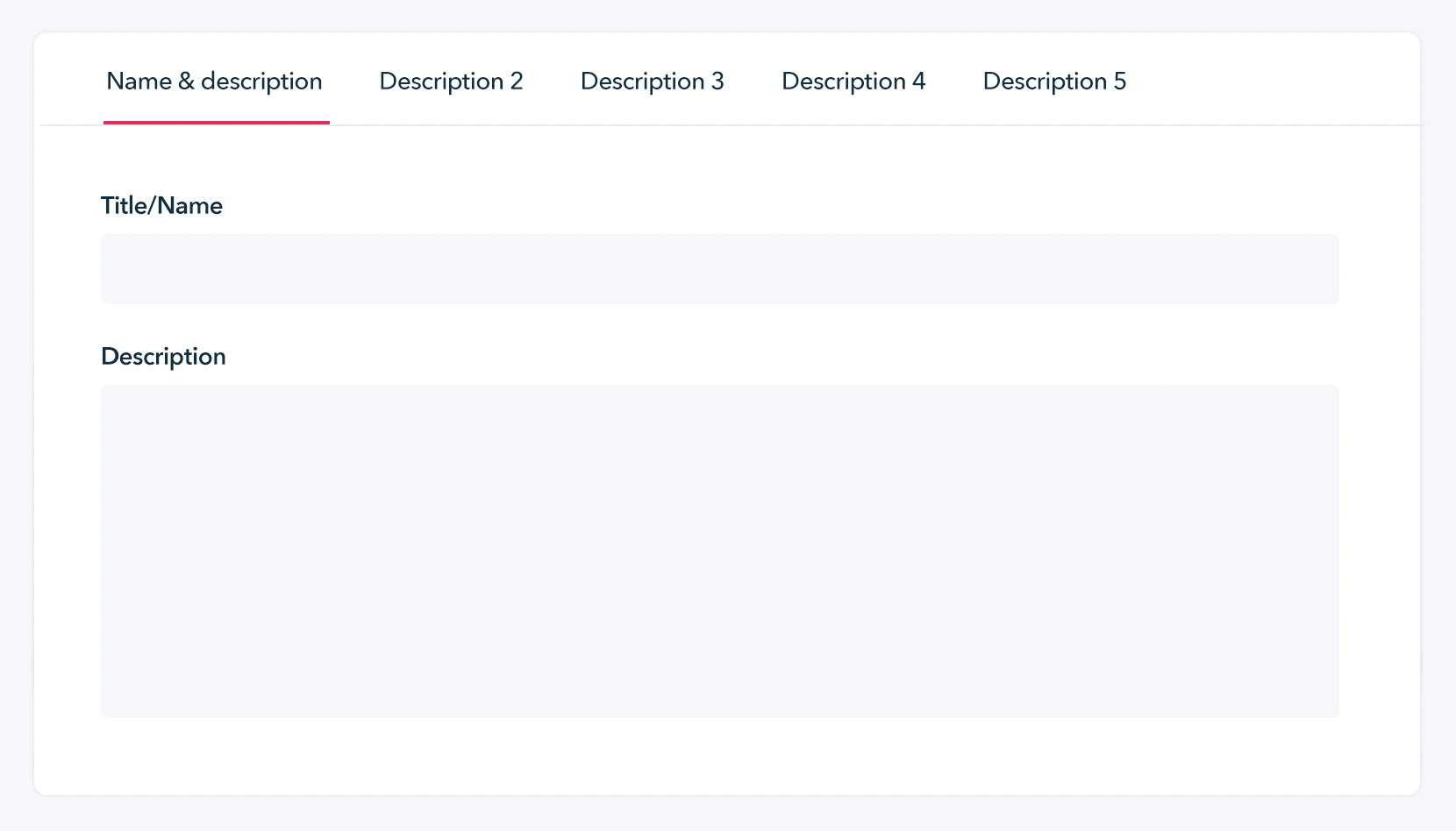
Product import/export system
You can configure tabbed descriptions using the product import/export system using the columns Item Description 2, Item Description 3, Item Description 4 and Item Description 5.
Content can either be set using , or without.
| Item ID | ... | Item Description 2 | Item Description 3 | Item Description 4 | Item Description 5 |
|---|---|---|---|---|---|
| 123456 | ... | <p>Description content</p> |
|||
| 123457 | ... | <p>More description content</p> |
|||
| 123458 | ... | Some other content |
Tab headings on products on your website
Tab headings on products on your website
All ShopWired themes have 4 or 5 theme settings that are used to determine the headings displayed for each tabbed description on product pages on your website.
Version 5 themes
In Version 5 themes, when using the theme editor, navigate to the product page in the live preview, open the Tabbed descriptions setting group and use the settings to edit the title for each description.
Version 4 themes
In Version 4 themes, when using the theme editor, open the Tabbed descriptions setting group and use the settings to edit the title for each description.
Specifying tab titles separately for each product
In both Version 4 and Version 5 themes, you can use the custom fields app to specify tab title text for each product individually. Where a tab title isn't set for a product, the theme setting will be used as a default.
Install the custom fields app and follow the help guide to create 4 custom fields where the Name of each field is set to:
product_tab_2product_tab_3product_tab_4product_tab_5
(You can use any Label for the custom field).
Once you have configured the custom fields, when editing a product you can enter the tab title text in the Custom fields section into each custom field setting you have created.
Twig variables
Twig variables
product.description2
Returns the 2nd description of the product.
product.description3
Returns the 3rd description of the product.
product.description4
Returns the 4th description of the product.
product.description5
Returns the 5th description of the product.

