Click & collect
Platform checkout provides built-in support for click & collect functionality on your website.
When click & collect is chosen by a visitor as their delivery option, they will not need to enter a shipping address. Instead, they will select one of your configured click & collect locations, and the address for the selected location will be populated into their order (as the shipping address).
If you have multiple different locations available, you can present these to your visitor to choose from and include a search box for visitors to search for their nearest location by postcode/town/city.
To enable click & collect on your website, you will need to:
- Activate the click & collect setting
- Add the click & collect delivery zone
- Add your click & collect locations
Activating click & collect in platform checkout
Activating click & collect in platform checkout
To enable the click & collect setting:
- Navigate to Checkout > Design & display
- Navigate to the Checkout options section
- Select the Delivery & billing tab
- Select the Enable the 'click & collect' feature on your checkout setting
- If you'd like visitors to be able to search locations, select the Allow visitors the option to search for their nearest click & collect location setting
Click & collect location searching
Click & collect location searching
When search is enabled, a form will be presented on your website's checkout for visitors.
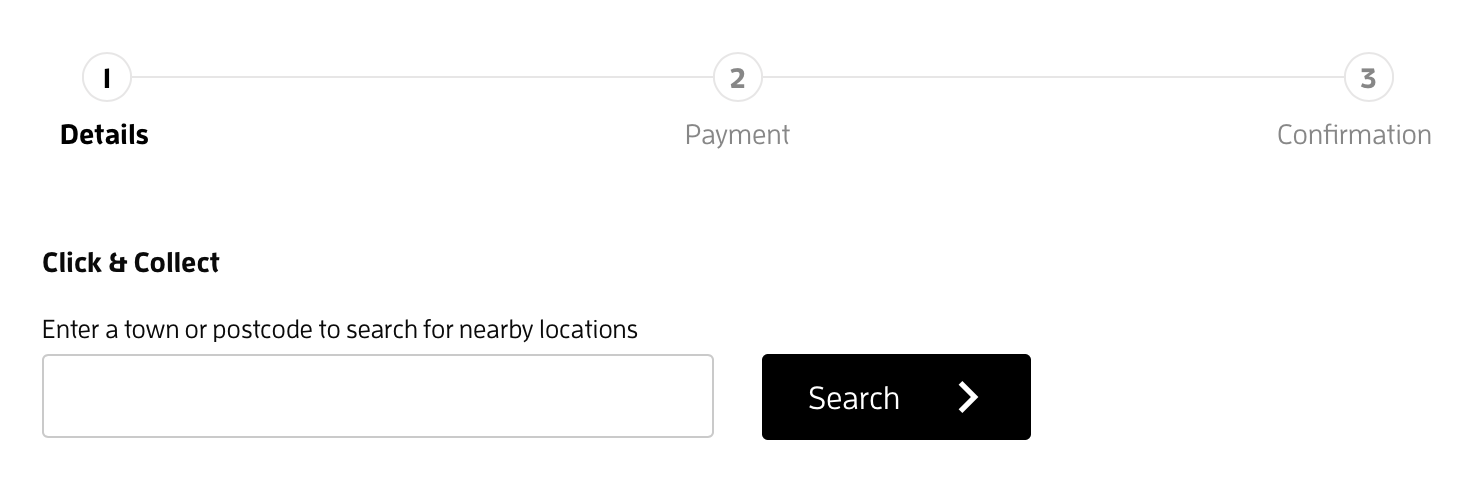
When a visitor searches by postcode, they will be shown a list of click & collect locations in distance order (closest first).
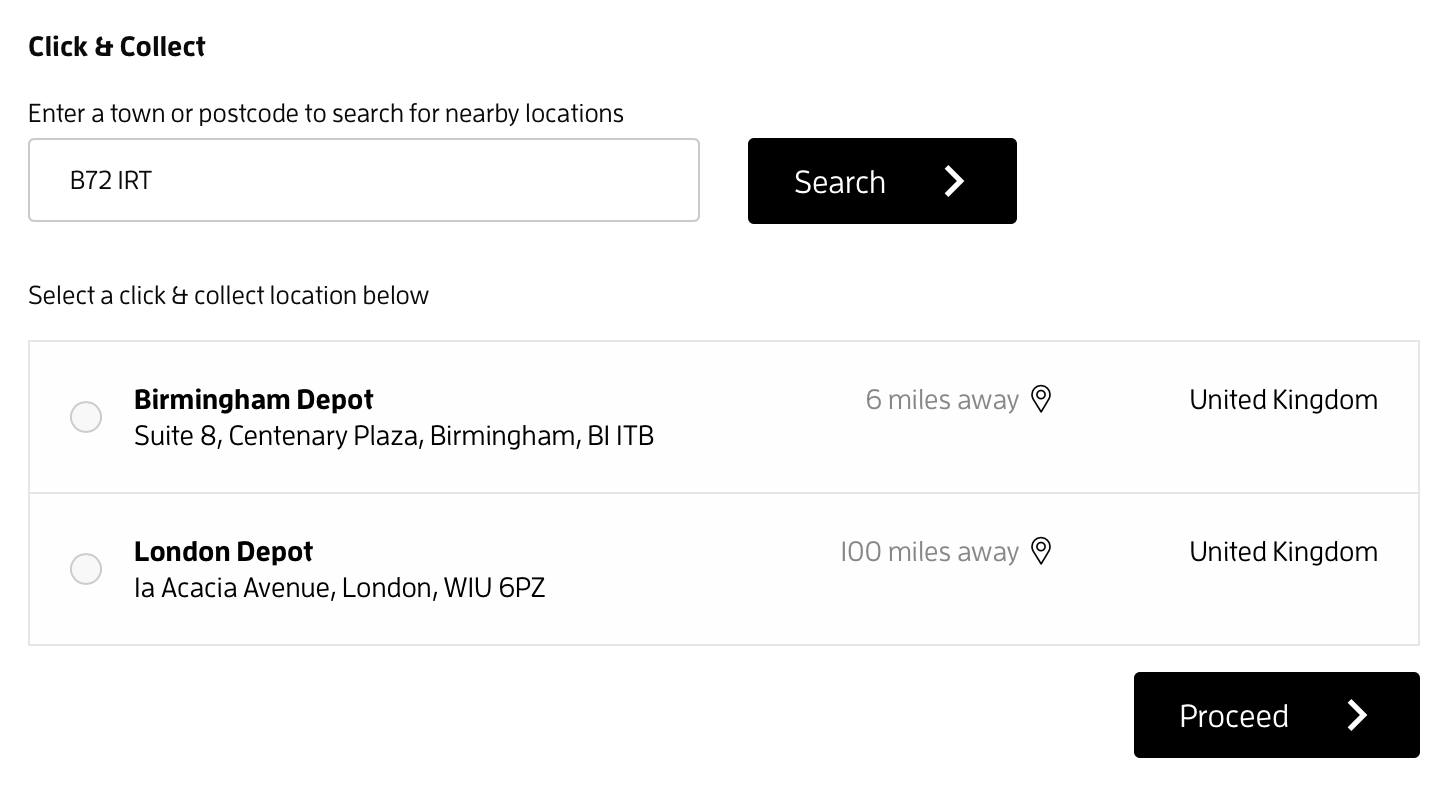
If you disable searching, a list of all locations will be displayed without a search box.
If you disable searching and have a single location configured, that location will be preselected for the visitor, and they will not be presented with an option to select from.
Adding the click & collect delivery zone
Adding the click & collect delivery zone
To activate click & collect on your website's checkout, you will need to add the Click & collect delivery zone and configure at least one delivery rate for the zone.
Adding click & collect locations
Adding click & collect locations
To use click & collect, you will need to add at least one location. To add a location:
- Navigate to Checkout > Click & collect
- Select
create location - Enter the details of the location
- You must enter:
- A Name (this will be displayed on your website)
- A 1st line address, Town/city and Postcode
- Select which click & collect delivery rates this location should be available for:
- If the location should be available no matter which click & collect delivery rate is chosen, select
all - If you want visitors to only be able to select the location if they have chosen a particular click & collect delivery rate, select
specifiedand select the applicable delivery rates
- If the location should be available no matter which click & collect delivery rate is chosen, select
- Select
create location

