Back in stock notifications
The back in stock notifications app enables your visitors to request to be notified when an out-of-stock product or product variation is back in stock.
It works by displaying a form on your website, as shown in the example below, where a visitor can enter their name and email address.
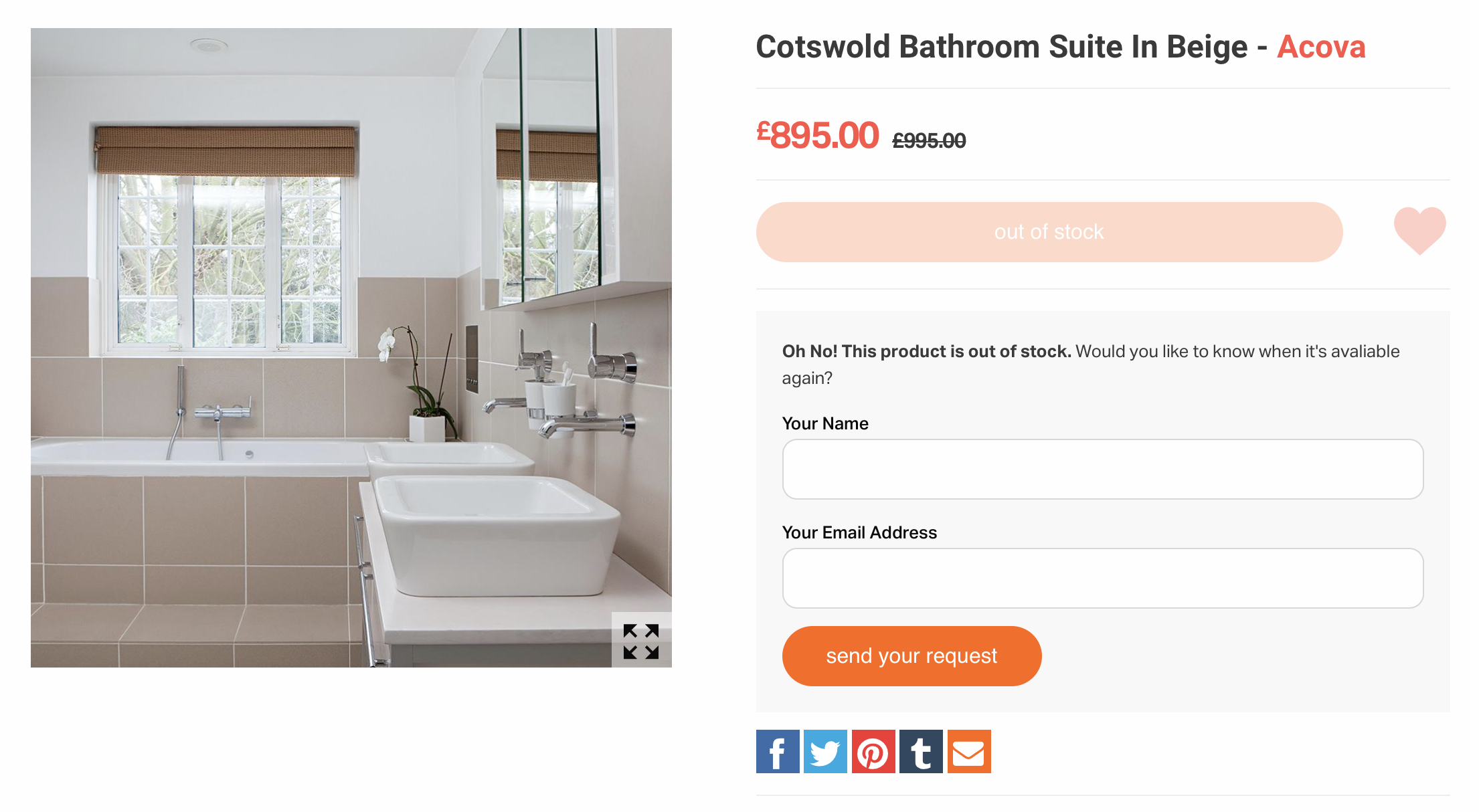
At a set time each day, ShopWired checks all of the notification requests in your ShopWired account and whether any of the products/variations are back in stock. If they are, an email is sent to the visitor informing them that the product/variation is back in stock.
To use the back in stock notifications app:
- Navigate to Apps
- Locate the Back in stock notifications app
- Select
install this app
Back in stock notification settings
Back in stock notification settings
Within your ShopWired account, you can set:
- At what time of the day back in stock notifications are checked and sent
- How long a back in stock notification request is valid for
Both settings are set from the stock requests page:
- Navigate to Products > Stock requests
- Select
settings - Select the time of the day that requests are sent using the Send back in stock notifications every day at setting
- Select the length of time a request is valid for using the Back in stock notification request lifetime setting
Requests have a fixed lifetime. After this, the notification will expire, and the visitor will not be notified when the product/variation is back in stock. The maximum lifetime for notification requests is 365 days.
Back in stock notification requests
Back in stock notification requests
You can view back in stock notification requests from visitors within your ShopWired account by navigating to Products > Stock requests
Each stock request is displayed separately in a table that displays:
- The visitor's name
- The visitor's email address
- The product that the request is for
- The SKU code
- The date/time the request was placed
- The request's status
Requests can have one of three statuses:
Not notifiedwhich means that the request isn't yet eligible to receive a notification (i.e. the product/variation isn't back in stock yet)Notifiedwhich means that the visitor was notified that the product is back in stockExpiredwhich means that the request has
You can change the status of stock requests by selecting the request's checkbox and using the set the status of selected requests to option at the bottom of the page.
You can export all of the notification requests into a CSV file using the export option.
Installing the back in stock notification requests code
Installing the back in stock notification requests code
You only need to install the code if you are using a Version 1 or Version 2 ShopWired theme. If you're using a later theme version, you don't need to install the code, and the app will work automatically.
To install the code, navigate to Website > Themes and select Edit the code for the theme you want to install the app on.
Product page
- Locate the
product.twigfile - Add the code, shown below, where you would like the form to be shown on the product page. It's important that this code is placed within the main
<form>on the product page
<div class="stock-requests-container">
<p>
<b>Want to be notified when this product is back in stock?</b>
Complete the form below and we'll send you an email when it is.
</p>
<input type="text" name="stock_request_name" placeholder="Your Name">
<input type="text" name="stock_request_email" placeholder="Your Email Address">
<button name="stock_request" value="1" type="submit">Send Your Request</button>
</div>
CSS
- If your theme uses a single CSS file (usually default.twig.css), locate
#product-containerand add the code shown below
#product-container.in-stock .stock-requests-container {
display:none;
}
Testing
After adding the necessary code, test the changes on your website by viewing an out-of-stock product. If the code has been installed correctly, the form should only appear when the selected product or variation is out of stock (and be hidden otherwise), and when entering your details, they should appear on the stock requests page.

