Sitemap.xml & Robots.txt
sitemap.xml
ShopWired automatically generates a for your ShopWired website and displays it on your domain name at https://www.yourdomain.com/sitemap.xml. You can, however, configure your own sitemap.xml file if you'd like to.
The sitemap is generated every 24 hours and uses the canonical URL for pages. It includes the following pages:
- Home page
- /contact-us
- /galleries and /videos
- /blog
- /categories and /brands
- Every category page
- Every brand page
- Every product page
- Every website page
Every page included in the sitemap file is given:
- A
priorityof0.5 - The
changefreqtag is set todaily
ShopWired also includes the lastmod date as the date you last made edits to the page (or the page was created if no edits have been made).
Custom Twig templates / pages
Custom Twig templates / pages
If you have created custom through the theme code editor, these pages will not be automatically included in an automatically generated sitemap.xml file. Instead, you'll need to add these pages manually so that they are included.
- Navigate to Website settings > Sitemap.xml & Robots.txt
- Locate the sitemap.xml section
- Use the Additional page URLs section to enter the of each custom page, selecting the
add another+ option to add multiple pages- You can add up to 50 custom pages
Custom pages added to the sitemap are given a priority of 0.5 and changefreq of daily.
Using your own sitemap file
Using your own sitemap file
ShopWired provides a simple feature for you to upload your own sitemap file in place of ShopWired's automatically generated file, although this functionality is not available if your automatically generated sitemap.xml file contains over 50,000 page URLs.
To upload your own sitemap.xml file:
- Read Google's guidance on the sitemap.xml file
- Navigate to Website settings > Sitemap.xml & Robots.txt
- Locate the section labelled Sitemap.xml file
- For the setting Sitemap.xml file generation select
manual - Enter the contents of the sitemap file
Your custom sitemap file will be immediately displayed on your website at https://www.yourdomain.com/sitemap.xml
Follow the instructions provided by Google to help test the contents of your sitemap file.
Sitemap index file
Sitemap index file
Where the automatic sitemap.xml file would contain more than 50,000 individual URLs, ShopWired automatically generates multiple sitemap.xml files and displays an index of those files at https://www.yourdomain.com/sitemap.xml.
This sitemap.xml file then becomes a , ShopWired generates this in accordance with Google's specification.
If your account is generating a sitemap index file, you should still provide Google with the URL of this file at https://www.yourdomain.com/sitemap.xml - you do not need to give Google (or other search engines) each individual sitemap file contained within the sitemap index file.
sitemap-news.xml
sitemap-news.xml
ShopWired automatically generates a for your ShopWired website containing all blog posts published within the last 48 hours. The file is generated in accordance with Google's specification
Your website's news sitemap file is available at https://www.yourdomain.com/sitemap-news.xml and is generated every 24 hours. You cannot customise the contents of the sitemap-news.xml file.
ShopWired sets the following information in your sitemap-news.xml file:
news:nameas your ShopWired account's company namenews:genresasblognews:publication_dateas the date/time the blog was created (this is not updated if your blog post is edited)news:titleas the blog post titlenews:keywordsas the blog post's category and any tags assigned to it
robots.txt
robots.txt
ShopWired automatically generates a file for your ShopWired account and displays it on your domain name. You can, however, configure your own robots file if you'd like to.
Your robots file is displayed on your domain name at https://www.yourdomain.com/robots.txt.
When your ShopWired account setting is to Allow search engines to crawl your website, ShopWired's default robots file provides simple instructions to search engines:
- It tells bots not to crawl your website's
/wishlistpage and not to follow any links on your website generated by the multi-currency app - It tells bots that it can crawl all other pages on your website
- It tells bots the location of your website's sitemap and news sitemap
Using your own robots file
Using your own robots file
- Read Google's guidance on the robots file
- Navigate to Website settings > Sitemap.xml & Robots.txt
- Locate the section labelled Robots.txt file
- For the setting labelled Robots.txt file generation select
manual - Customise the contents of the robots file
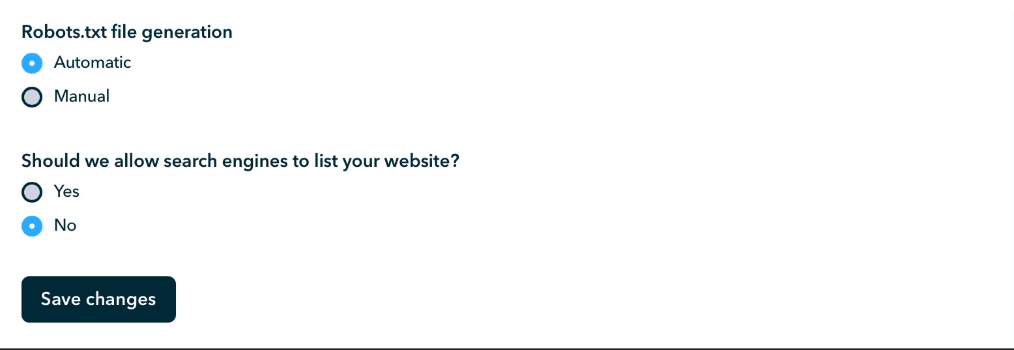
Your custom robots.txt file will be immediately displayed on your website at https://www.yourdomain.com/robots.txt. You should follow the instructions provided by Google to help test the contents of your robots.txt file
Blocking your website from search engines
Blocking your website from search engines
If you would like to block your website from search engines by asking search engine bots (such as Google bot) not to crawl your website:
- Navigate to Website settings > Sitemap.xml & Robots.txt
- Locate the section labelled Robots.txt file
- For the setting Allow search engines to crawl your website select
no

