301 redirects
A is a permanent redirect used to guide website visitors, search engines, and all other traffic from one to another.
301 redirects should be used anytime the URL of a page changes (for example, a product page). 301 redirects prevent visitors and search engines from landing on your website's 404 error page (and seeing a 'page not found' message).
301 redirects should also be set up when migrating your website to ShopWired from another platform. This ensures a smooth migration and no loss of website rankings in search engine results.
Where an existing page has been deleted (and no corresponding new page set up), it is best practice to create a 301 redirect to the nearest matching page.
about the different circumstances of when it is beneficial to set up 301 redirects.
How to set up 301 redirects
How to set up 301 redirects
ShopWired's 301 redirects system allows you to create 301 redirects by uploading a CSV (spreadsheet) file to your ShopWired account containing a list of old URLs and their corresponding new URLs.
Create a spreadsheet containing 2 columns, Old URL and New URL, and place each individual redirect on a new row.
| Old URL | New URL |
|---|---|
| tablet | 64gb-tablet |
| computer | laptop-computer |
| phone | iphone-11-256GB |
Rules for old and new URLs
Rules for old and new URLs
- Do not include your domain name or the protocol (i.e., http/https)
- Only enter the final part of the URL as shown in the example above
- Do not include any file extensions in old URLs (e.g.,
.asp,.html,.php)
Once you've created your spreadsheet, save it as a CSV (Comma delimited .csv) file or when using an Apple as a Windows Comma Separated (.csv) file.
Special characters
URLs cannot contain special characters (for example: ø, ü, é). If your URL does contain special characters, you will first need to change that character to the URL code for it.
To obtain the URL code for special characters, you can use a tool such as Graphemica. On their website, select the special character you need to use and under Code copy the URL escape code. For each instance of the special character in your URL, you will need to replace it with the URL escape code.
Alternatively, you can to help you.
Uploading your 301 redirects
Uploading your 301 redirects
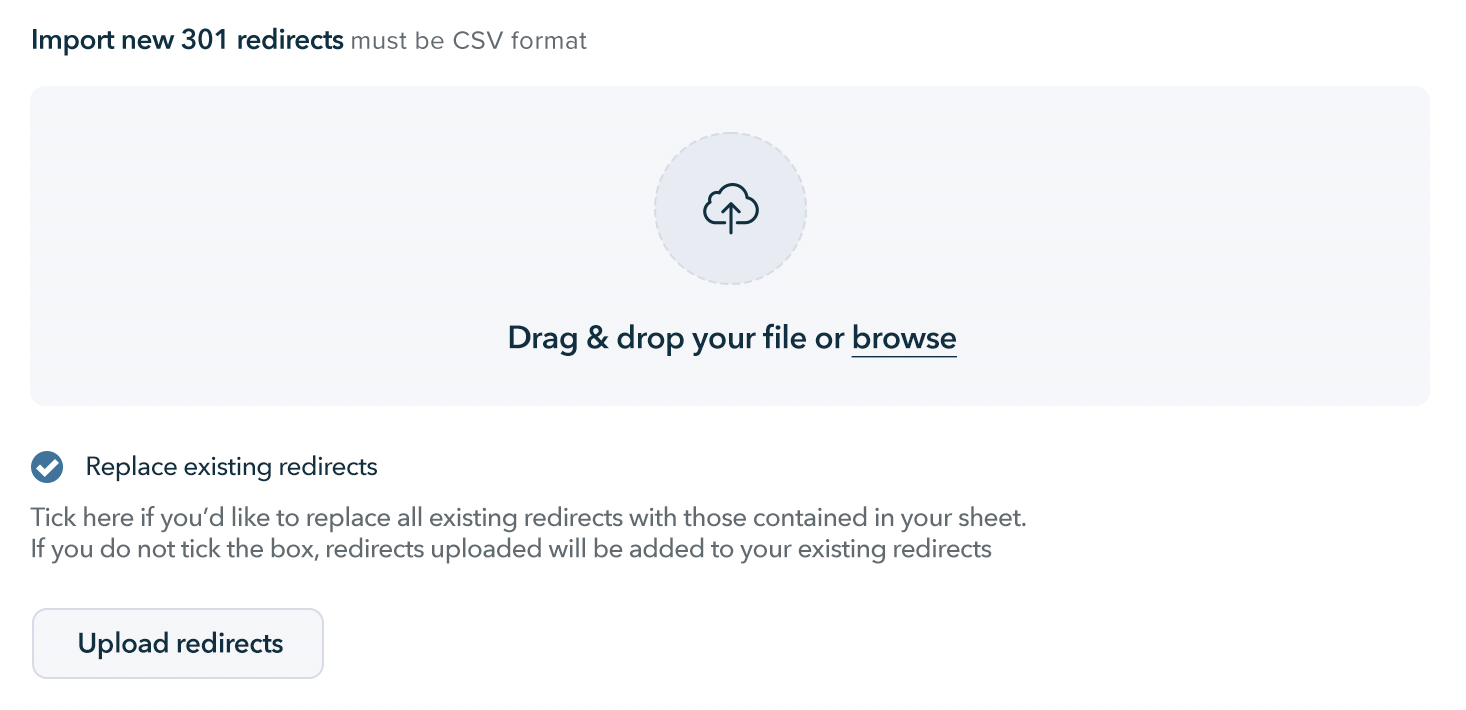
- Within your ShopWired account, navigate to Website Settings > 301 redirects
- Select the CSV file containing your redirects in the file upload section
- If you have already set up 301 redirects and would like to replace any existing 301 redirects, select the
replace existing redirectssetting - Select the
upload redirectsoption
Downloading existing 301 redirects
Downloading existing 301 redirects
You can download your existing 301 redirects by navigating to Website settings > 301 redirects and selecting the download existing 301 redirects option.
Testing 301 redirects
Testing 301 redirects
On ShopWired, 301 redirects are domain name independent. This means that you can test whether 301 redirects are working before your ShopWired website goes live on your domain name.
To test a 301 redirect, simply visit the full old URL in your browser, e.g., https://www.yourdomain.com/old-url, and check that you are redirected to the new URL, e.g., https://www.yourdomain.com/new-url.
If your domain name isn't live yet on ShopWired, visit the old URL in your browser using your ShopWired temporary domain name, e.g., https://temporary-domain.myshopwired.com/old-url.
Domain 301 redirects
Domain 301 redirects
ShopWired does not provide a domain name redirect service, so it isn't possible to use ShopWired to automatically redirect requests from https://www.olddomain.com/* to https://www.newdomain.com/*.
To set up a domain-wide redirect, you should contact your domain name provider and ask them to set up the old domain as a .
URLs containing query strings
URLs containing query strings
The option remove the query string from the original URL before matching it to a redirect affects how visits to URLs containing query strings are handled by ShopWired's 301 redirect system.
- When the setting is not selected:
- If an old URL includes a query string:
- Visits to the old URL need to include the exact query string to be redirected.
- Visits to the old URL not including the exact query string will not be redirected.
- If an old URL does not include a query string:
- Visits to the old URL that include a query string will not be redirected.
- When the setting is selected:
- If an old URL includes a query string:
- Visits to the old URL that include a query string will not be redirected.
- Visits to the old URL not including a query string will not be redirected.
- If an old URL does not include a query string:
- Visits to the old URL that include a query string will be redirected, and the query string will be appended to the new URL.
- Visits to the old URL not including a query string will be redirected.
This setting ensures that visitors arriving on a page URL where a query string is included are properly redirected to the new URL with the query string appended to the new URL.
For example, if the setting is selected and the old URL is specified as old-product-url, and the new URL is specified as new-product-url:
- A visitor arriving at
old-product-urlwill be automatically redirected tonew-product-url - A visitor arriving at
old-product-url?gclid=12345will be automatically redirected tonew-product-url?gclid=12345.

