TaxJar
TaxJar is one of the leading companies for helping you with sales tax compliance. Their software allows you to calculate what sales tax you need to pay based on the orders you've received, and then also helps you prepare and file your sales tax returns to the appropriate jurisdictions.
ShopWired's TaxJar app allows you to automatically export orders received in your store to your TaxJar account. If you don't yet have a TaxJar account, you can open one here.
To connect your accounts, you will first need to install the app:
- Navigate to Apps
- Locate the TaxJar app
- Select
install this app
Connecting your accounts
Connecting your accounts
Once you have installed the app, you can connect your accounts by navigating to Apps > Manage > TaxJar.
In the Settings section, you will need to enter your TaxJar API token. To obtain this token, open your TaxJar account in a new tab.
In your TaxJar account, navigate to Account > TaxJar API in the top right corner:
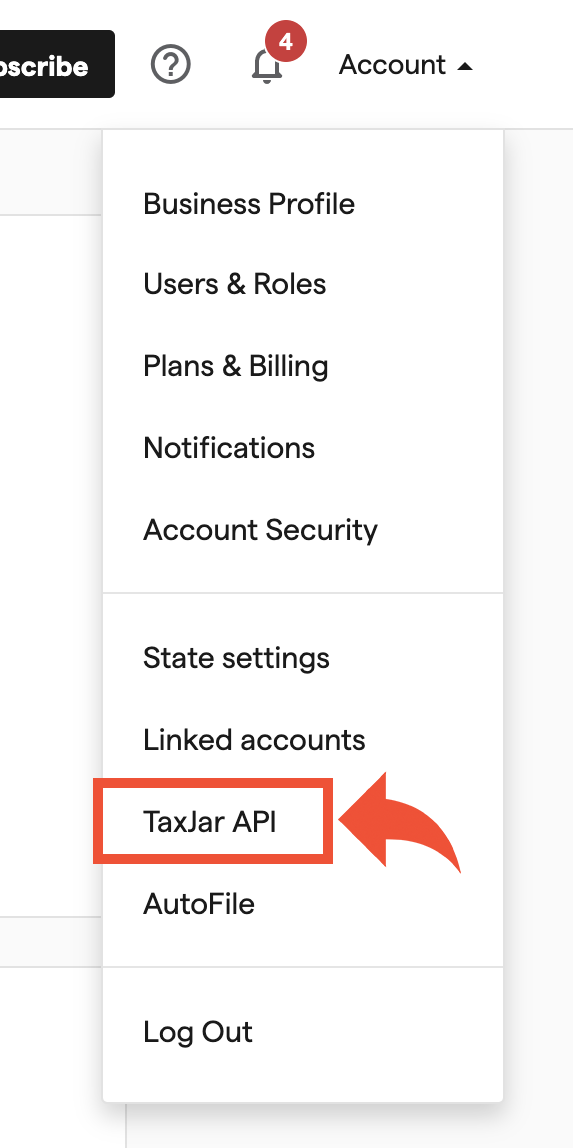
Copy the code under Live Token:
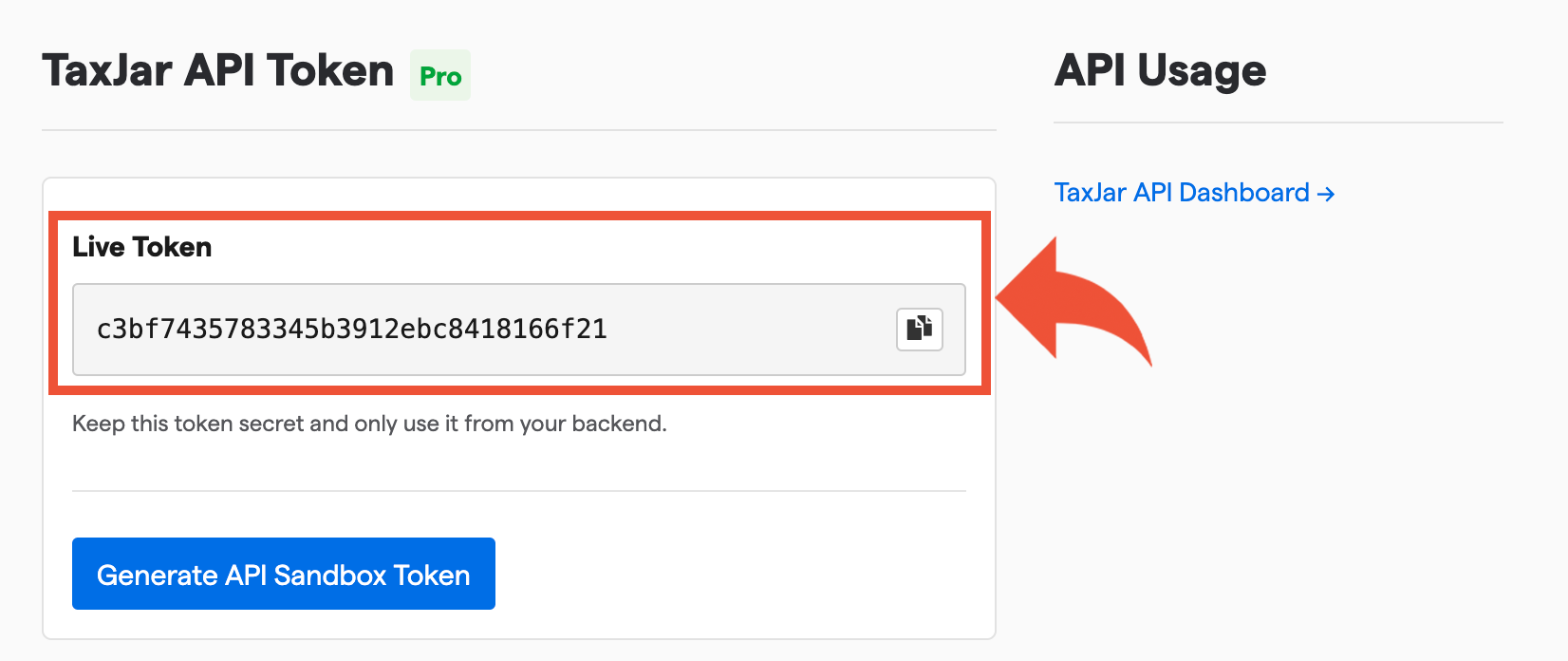
Then return to the TaxJar app configuration page in your ShopWired account and paste the code in the TaxJar API token setting:
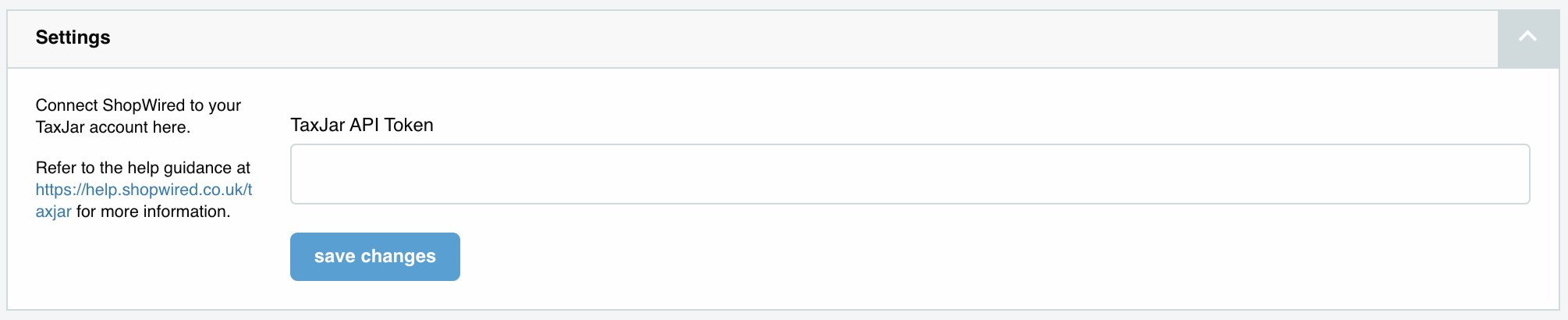
Exporting orders
Exporting orders
Once you have correctly added your TaxJar credentials to the ShopWired app, future orders which you receive in ShopWired will automatically export to TaxJar.
For each order that is exported to TaxJar, a transaction will be created. On each transaction, TaxJar will display what they expected the total amount of sales tax collected to be against what sales tax was actually collected for the order:
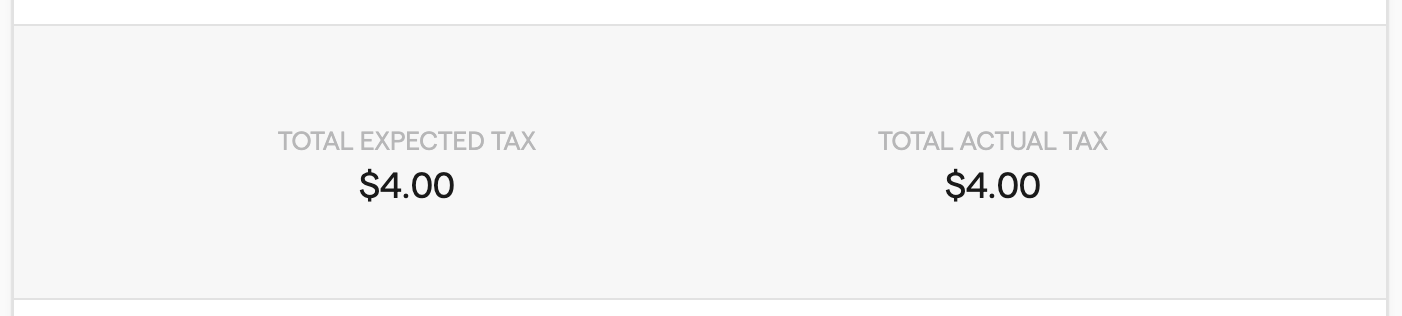
Due to differences in rounding, on occasion, these numbers might appear a penny or two different. Also, if you have created product or shipping overrides within ShopWired, this can also cause these amounts to differ.
Order export errors
Order export errors
From time to time, the app may encounter an error when trying to export an order from ShopWired to TaxJar. When this happens, the details of which order failed to export will be displayed in the export errors section:
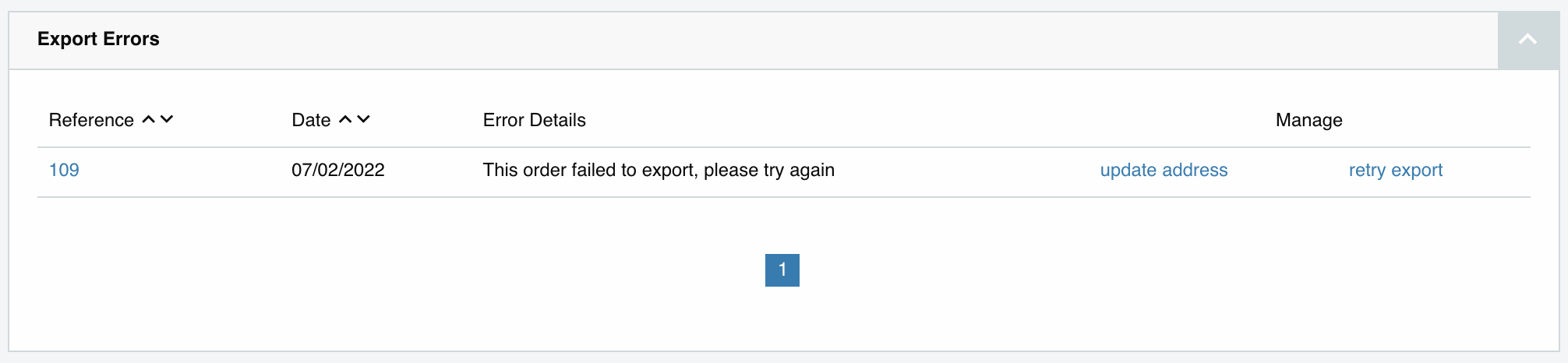
For each order that fails to export, the error returned by the system will be displayed. You can try to fix the error by editing the order and then select to retry exporting the order.

