ShipStation
ShipStation is an order management and dispatch tool that allows you to streamline your ShopWired website's fulfilment processes. Within ShipStation, you can set up connections to your chosen courier services, where you can pay for and print shipping labels for orders.
ShipStation offers connections with top couriers in the UK and the US, in addition to connections with Fulfilled by Amazon, Amazon Fulfillment, and Shipwire.
ShopWired's ShipStation app has two functions:
- When you receive an order on ShopWired, the app will send the order details (and products contained in the order) to the ShipStation platform
- When you create a shipping label on ShipStation, the order will automatically be marked as dispatched on ShopWired, and optionally, an order status change email can be sent to your customer
To install the ShipStation app:
- Navigate to Apps
- Locate the ShipStation app
- Select
install this app
Requirements for using ShipStation
Requirements for using ShipStation
To use the ShipStation app:
- You'll need to have a ShipStation account; you can create one here
- You'll need to
- You'll need to configure the ShipStation app
Connecting to ShipStation
Connecting to ShipStation
To connect your ShipStation account to the app, you will need to add your ShipStation API keys in the app configuration page. To do this:
- Log in to your ShipStation account and select the settings icon

- Navigate to Account > API settings
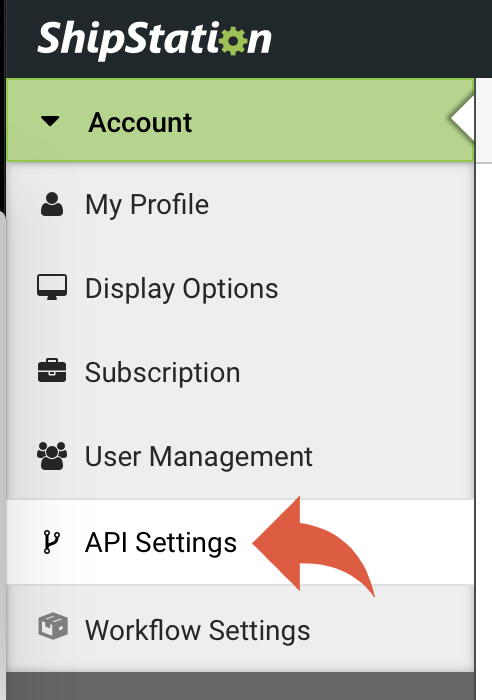
- At the bottom of the API settings page, your ShipStation API keys are displayed

- Copy these keys (one at a time) to your computer's clipboard
- In ShopWired, navigate to Apps > Manage > ShipStation
- Paste the keys into the corresponding ShipStation API key and ShipStation API secret fields in the Settings section
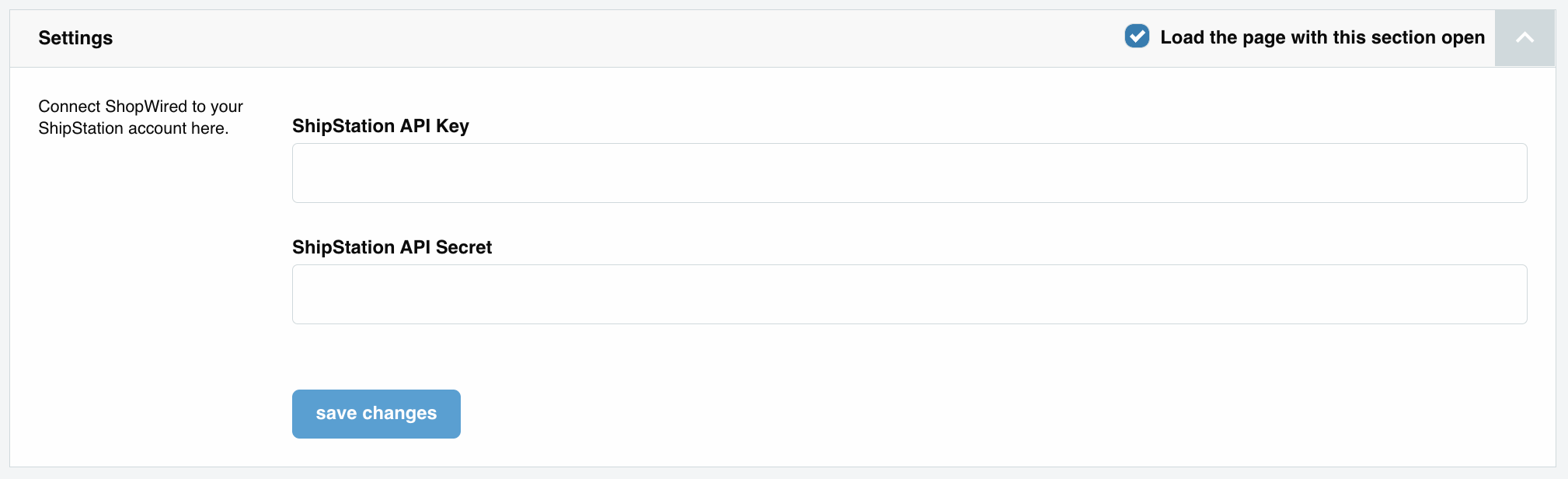
- Select save changes
Once saved, the app will verify the credentials entered. If correct, the page will reload with a range of settings for you to configure.
Settings
Settings
ShipStation store
Use this setting to select which ShipStation store you want ShopWired orders to export to.

Update order status when the order changes to shipped on ShipStation
Enable this setting to automatically update the ShopWired order's status to the mapped status (as described below) when the order status on ShipStation changes to Shipped.
Send email to customer when the order status is changed to shipped
Enable this setting to send your customer an order status change email when the app updates the order's status (as described above).
Send requested delivery date to ShipStation using the Ship By Date setting
Enable this setting to automatically populate the Ship By Date field in ShipStation when orders are exported from ShopWired. The app calculates the Ship By Date by taking the requested delivery date and subtracting the number of days specified in the Number of days to remove from the Delivery Date field.
In the Number of days to remove from the Delivery Date field, enter the number of days you want to subtract. For example, to ship orders two days before the requested delivery date, enter 2.
International Non-Delivery
Use this setting to decide how international orders that cannot be delivered should be handled. You can choose either 'Treat as abandoned' or 'Return to sender'. All international orders will be sent to ShipStation with the option you select here.
Business Postcode
In this setting, enter the postcode your business ships orders from. This is used to determine whether an order should be sent to ShipStation as international. If you're shipping between Northern Ireland and Great Britain, using this setting ensures the correct customs information is included when required.
Order status mapping
Order status mapping
Use the Order Status Mapping section to determine which order status should be applied in ShipStation when an order is created or updated through the app.
The app will either create a new order or update an existing order when the status of the order on ShopWired matches a status that has been mapped in the app.
ShipStation has 5 default order statuses:
Awaiting paymentOn holdAwaiting shipmentShippedCancelled
Use this section to configure the corresponding ShopWired order status for each ShipStation order status.
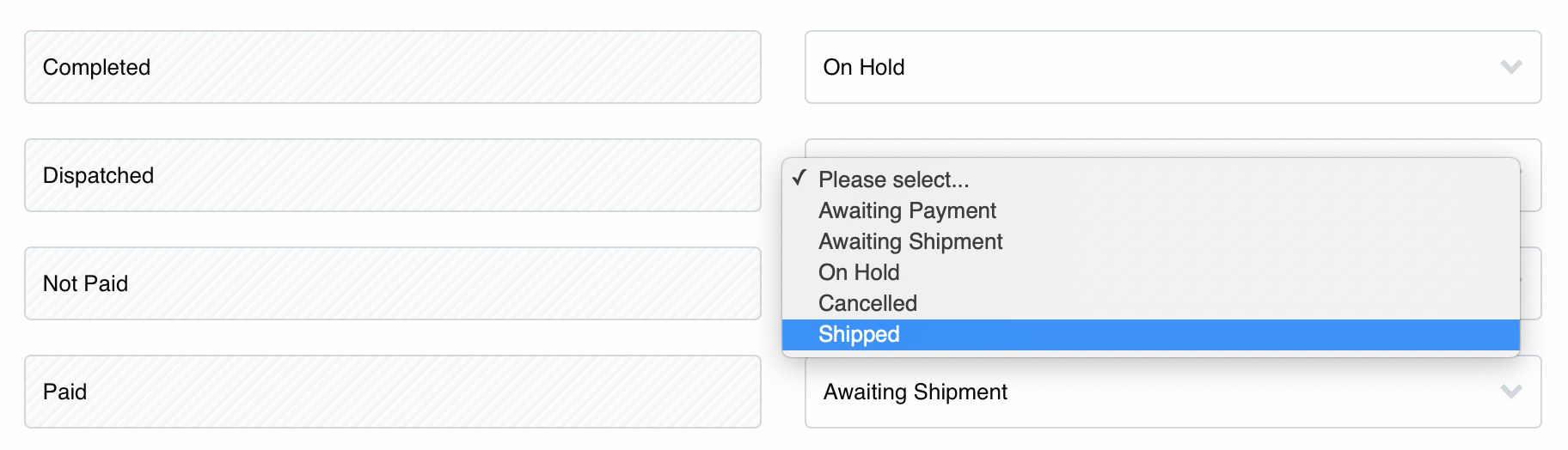
When mapping order status:
- You don't need to map every ShopWired status to a ShipStation status
- Changing an order in ShopWired to an unmapped status will not update the order on ShipStation
- More than one ShopWired order status can match the same ShipStation status
ShopWired's recommended configuration is:
| ShopWired status | ShipStation status |
|---|---|
| Awaiting payment | Awaiting payment |
| Cancelled | Cancelled |
| Dispatched | Shipped |
| Paid | Awaiting shipment |
| Pre-order | On hold |
| Part paid | On hold |
| Refunded | Cancelled |
Shipping rate mapping
Shipping rate mapping
Each delivery rate configured in your ShopWired account is displayed in the Shipping rate mapping section and grouped according to delivery zone.
To export orders to ShipStation with shipping services pre-selected, map your ShopWired delivery rates to corresponding ShipStation shipping services.
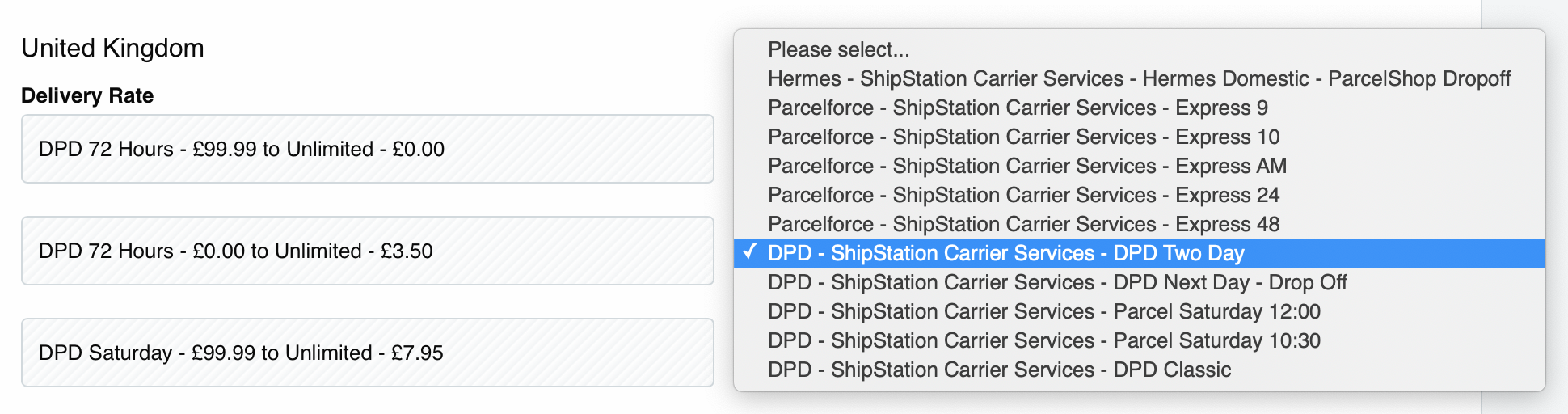
Where a shipping rate hasn't been matched with a ShipStation rate, the order will still export to ShipStation but without a shipping service. You will then need to set the shipping service within ShipStation.
ShipStation order management
ShipStation order management
Orders exported into ShipStation will appear in the orders section of your ShipStation account.
Each order is listed separately, and you can view orders with a particular status by selecting one of the status from the left menu in ShipStation:
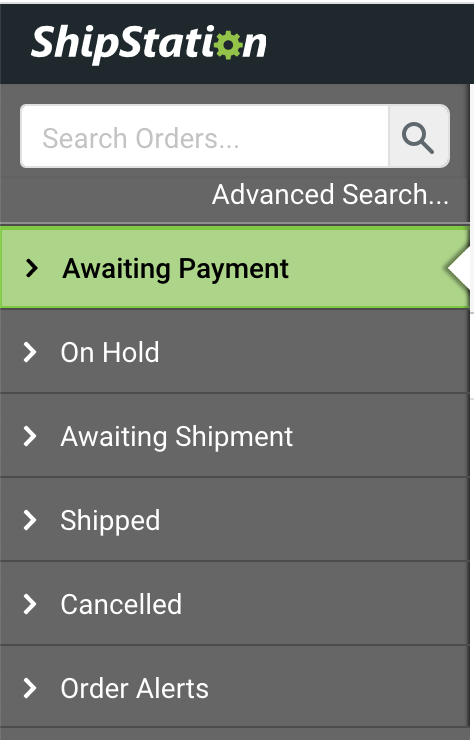
Notes about orders
Notes about orders
- Updates to customer details or changes to the products ordered for an order in ShopWired are sent to the order in ShipStation
- Order comments will be exported with the order to ShipStation and will appear in the Notes from buyer section
- Selected product variations, product choices and product extras are exported to ShipStation using ShipStations
optionfield - When a gift card is purchased, the order will be sent to ShipStation, and the message entered by the buyer to be included with the gift card will be sent as the
gift note - Once an order is marked as
shippedorcancelledin ShipStation (whether manually or via an update from the app) any further status changes made in ShopWired will not be sent to ShipStation. This is due to a limitation in ShipStation's API, which does not allow status updates to orders that have already been marked as shipped or cancelled
Customs information
Customs information
When shipping orders internationally, the app can send the following customs information to ShipStation:
- An
- An
This information can be added to products when creating or editing them in the admin system or when using the product import/export system.
To send customs information to ShipStation select the send customs information option in the Settings section. When selecting this option it is strongly recommended to disable automatic customs declarations in your ShipStation account (having both options selected may lead to duplicated customs information being present on orders within ShipStation).
For the HS Tariff Code to populate within the customs information for exported orders, you must configure a setting within your ShipStation account. Navigate to Settings > Shipping > International settings and select the Leave blank (enter manually) option for the Customs declaration setting.
Order export errors
Order export errors
When an order fails to export to ShipStation, it will be displayed in the export errors section. Orders can fail to export for a number of different reasons.
If an order fails to export, you may be able to resolve the issue either by updating the order or adjusting the app settings. You can then select retry auto-export to try exporting the order again.

