Editing orders
You can use the edit functionality for orders to change:
- The customer's details (both billing and shipping)
- The customer's requested delivery date
- Any comments added by the customer
- The products in the order
- The delivery rate
To edit an order, select to view the order within your ShopWired account and follow the guidance below.
Editing the customer's details
Editing the customer's details
To edit the customer's name, email address, telephone number or address information, select the menu option in the customer details section.
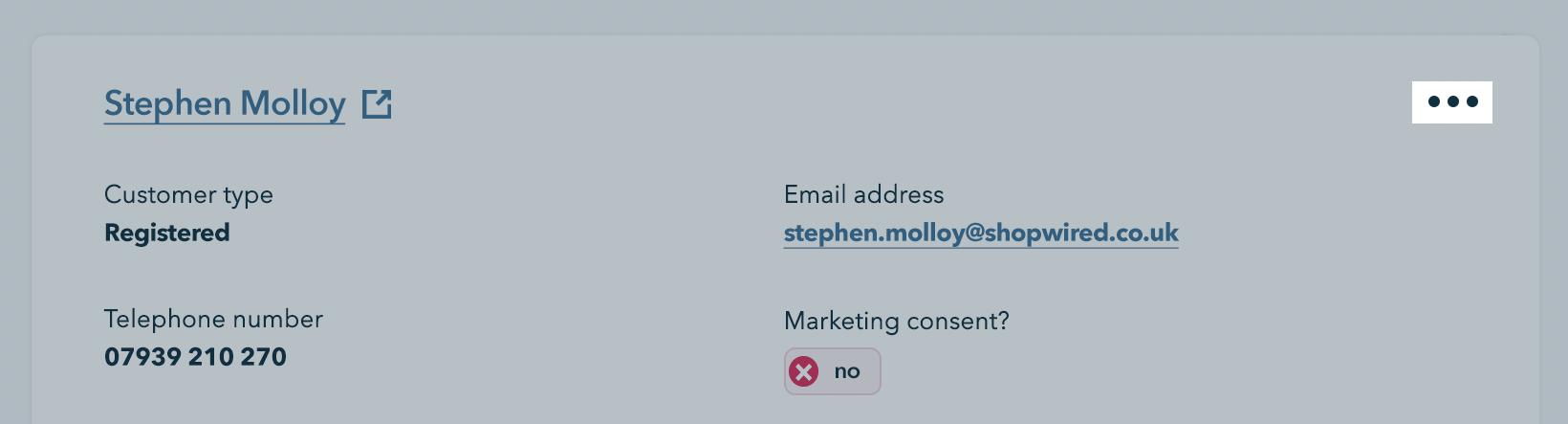
Select to edit the customer's details, make the changes required and save the changes.
Editing the customer's requested delivery date
Editing the customer's requested delivery date
To edit the customer's requested delivery date, use the edit option next to the existing delivery date.
If the customer hasn't requested a delivery date, you can use the edit option to add one.
Editing the customer's comments
Editing the customer's comments
To edit the customer's comments, use the edit option next to the existing comments.
If the customer hasn't added any comments, you cannot add new ones and should instead use the admin comments option.
Editing the products in the order or the delivery rate
Editing the products in the order or the delivery rate
To edit the products in the order or the delivery rate, select the menu option in the products ordered section.
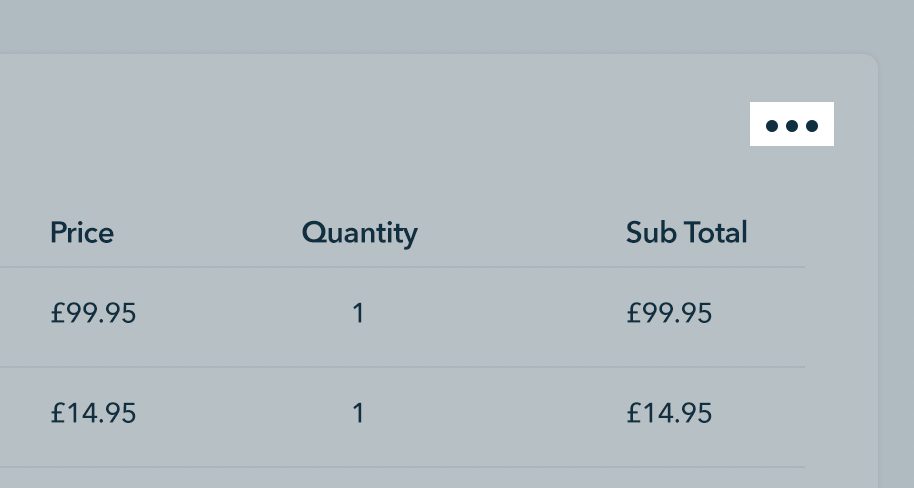
When using this edit option, the order will be recreated on the page where you can edit any information about the order. Select the create order option when you have finished making your changes.
When saving changes to an order:
- The original order (before your edits) will be given the order status that corresponds to the cancelled
- When viewing the original order, a link to the new version of the order will be displayed at the top of the page
- A new order is created with the same as the original order
- The customer is sent a new order confirmation email
- The stock quantities for products in the original order are returned, and new stock adjustments are made for all products in the new order
- The new order will be given the same status as the original order
Editing orders with discounts applied
Editing orders with discounts applied
- If a voucher code was applied to the original order, a notice will appear in the voucher code section to inform you
- When editing an order that originally used a voucher code:
- The discounts from that voucher will persist on the order
- Entering a new voucher code will not remove or replace discounts from the previous code
To remove all discounted prices and reset product prices to their current values, select the restore prices to current values option. When selected:
- All injected prices are reset
- Only “persistent” custom prices are reset. These include:
- Restored orders (when editing orders)
- Prices set on the create order page
- Custom prices set on the website or API
- Default product prices
The create order page uses ShopWired’s basket system, so current discounts will be re-applied automatically.

