Loqate
Loqate is a global address, email, and phone verification platform that helps ensure your customer data is accurate and complete. It works by validating and standardising address, phone number, and email information in real time as users enter it on your website. This helps reduce failed deliveries, prevent fraudulent orders, and improve communication success rates.
Loqate verifies:
- Addresses instantly validating and formating postal addresses from over 245 countries to the correct local postal standard
- Phone numbers by checking number validity, country codes, and line type to confirm the number is reachable
- Email addresses by identifying invalid, fake, or disposable emails before they’re saved or used
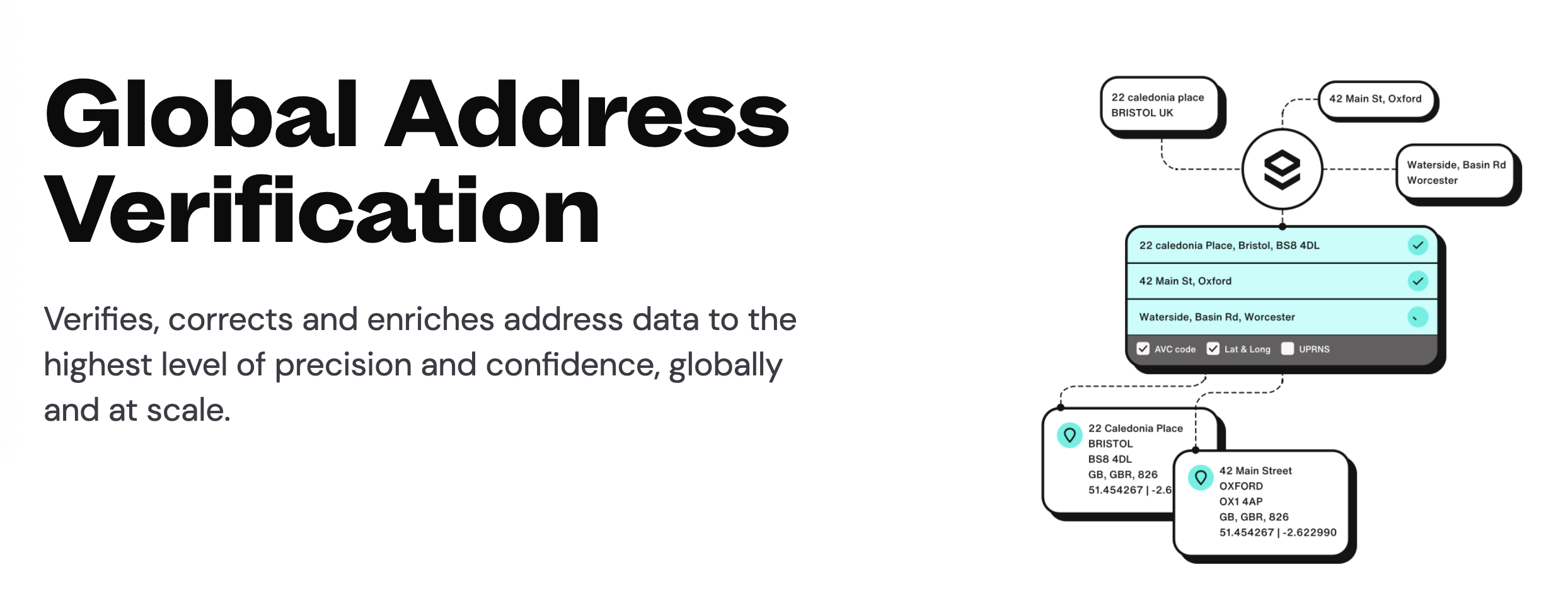
Loqate integrates with ShopWired through a simple configuration process that enables real-time verification during checkout and account registration, without the need for custom coding. Loqate can be used on any page on your website where email, phone or address information is entered by your visitors.
Follow the instructions in the sections below to configure your Loqate integration:
- Create your Loqate account here
- Obtain your Loqate tag code as described below
- Enter the Loqate tag code into your ShopWired account
- Enable and configure the verification options you want to use — address, phone number, and/or email address
Installing Loqate on your website's checkout
Installing Loqate on your website's checkout
Loqate will provide you with some code (known as the 'Loqate tag code') to add to your website similar to the example shown below:
<script>(function(n,t,i,r){var u,f;n[i]=n[i]||{},n[i].initial={accountCode:"ZPPPD34488",host:"ZPPPD34488.pcapredict.com"},n[i].on=n[i].on||function(){(n[i].onq=n[i].onq||[]).push(arguments)},u=t.createElement("script"),u.async=!0,u.src=r,f=t.getElementsByTagName("script")[0],f.parentNode.insertBefore(u,f)})(window,document,"pca","//ZXGHD37488.pcapredict.com/js/sensor.js")</script>- Navigate to Checkout > Design & display
- Locate the Advanced customisation section and select the JS tab
- Paste the Loqate tag code into the Configure custom JS for your checkout pages and save your changes
- Keep the Loqate website open in your browser
- If you already have code present in this setting, paste the Loqate tag code either below or above the existing code (the position doesn't matter)
- In a new browser window, navigate to your website and add a product to the basket and proceed through checkout to the address page
- This step is important so that when you launch the Loqate configurator it can correctly go through to checkout
- On the Loqate website enter your website's checkout URL into the setting provided and select to launch setup
- Your website's checkout URL is
https://www.yourdomain.com/checkout/address/shipping(for the shipping address) - Your website's checkout URL is
https://www.yourdomain.com/checkout/address/billing(for the billing address) - Replace
yourdomain.comwith your website's actual domain name
- Your website's checkout URL is
A new browser window will open for you to configure Loqate in the relevant fields.
You should ensure that you map each address field on your checkout to a corresponding Loqate field by selecting the configure option.
| Your fields (ShopWired) | Our fields (Loqate) |
|---|---|
| line1 | Line 1 |
| line2 | Line 2 |
| line3 | Line 3 |
| city | City |
| province | Province |
| state_id¹ | Province |
| postcode | Postal Code |
| country_id | Country |
¹ Required for US addresses.
Select the done option when you have finished mapping.
Loqate may present multiple address validation boxes for you to configure. You should only configure one and disable the others.
Email & cell phone validation are automatically configured and can be disabled if you do not wish to use those services.
If you have enabled a login page on your website's checkout, you can repeat the process above for the URL https://www.yourdomain.com/checkout/login.
Installing Loqate on your website's customer account page
Installing Loqate on your website's customer account page
Loqate will provide you with some code (known as the 'Loqate tag code') to add to your website similar to the example shown below:
<script>(function(n,t,i,r){var u,f;n[i]=n[i]||{},n[i].initial={accountCode:"ZPPPD34488",host:"ZPPPD34488.pcapredict.com"},n[i].on=n[i].on||function(){(n[i].onq=n[i].onq||[]).push(arguments)},u=t.createElement("script"),u.async=!0,u.src=r,f=t.getElementsByTagName("script")[0],f.parentNode.insertBefore(u,f)})(window,document,"pca","//ZXGHD37488.pcapredict.com/js/sensor.js")</script>This is the same code described in the installing Loqate on your website's checkout section of this help guide.
- Navigate to Website > Themes
- Select the
code editoroption for the theme you'd like to install Loqate on- This will usually be your live theme
- Select the
viewsfolder and open theaccount_create.twigfile - Locate the code block starting with (at the bottom of the file)
{% block scripts %}{{ parent() }} - Paste the Loqate tag code after the
{{ parent() }}code, e.g.{% block scripts %}{{ parent() }}<script>(function(n,t,i,r){var u,f;n[i]=n[i]||{},n[i].initial=... (rest of the code) - Save your changes
- Check your website's customer account registration page to make sure it still loads correctly
- On the Loqate website enter your website's customer account registration page into the setting provided and select to launch setup
- The URL is
https://www.yourdomain.com/account/create - Replace
yourdomain.comwith your website's actual domain name
- The URL is
A new browser window will open for you to configure Loqate in the relevant fields.
You should ensure that you map each address field on your checkout to a corresponding Loqate field by selecting the configure option.
| Your fields (ShopWired) | Our fields (Loqate) |
|---|---|
| address_line1 | Line 1 |
| address_line2 | Line 2 |
| address_line3 | Line 3 |
| city | City |
| province | Province |
| state_id¹ | Province |
| zip | Postal Code |
| country_id | Country |
¹ Required for US addresses.
Select the done option when you have finished mapping.
Loqate may present multiple address validation boxes for you to configure. You should only configure one and disable the others.
Email & cell phone validation are automatically configured and can be disabled if you do not wish to use those services.

