Poptin
Poptin is a conversion toolkit designed to help websites capture leads, reduce cart abandonment and boost sales by using pop-ups, embedded forms and automated autoresponder emails — all without coding.
Key features for Poptin include:
- Exit-intent pop-ups that trigger when a visitor is about to leave you website
- A drag-and-drop builder with pre-designed responsive templates (lightboxes, banners, slide-ins, full-screen overlays, embedded forms) that work on desktop and mobile
- Behavior-based targeting rules and smart triggers (e.g., time on page, scroll percentage, traffic source, device)
- A/B testing and built-in analytics to optimise campaigns
- Integrations with many CRMs, email platforms and automation tools (e.g., Mailchimp, HubSpot) to funnel captured leads into downstream workflows
Poptin offers a way to enhance conversion performance without heavy developer involvement. You can:
- Set up exit-intent or timed pop-ups to recover abandoned carts or offer discounts to visitors about to leave
- Use embedded forms to capture email sign-ups, newsletter subscribers or contact enquiries
- Tie captured leads into your marketing stack (email, CRM) to create follow-up flows
- Run A/B tests on pop-up creatives and triggers to refine messaging and timing
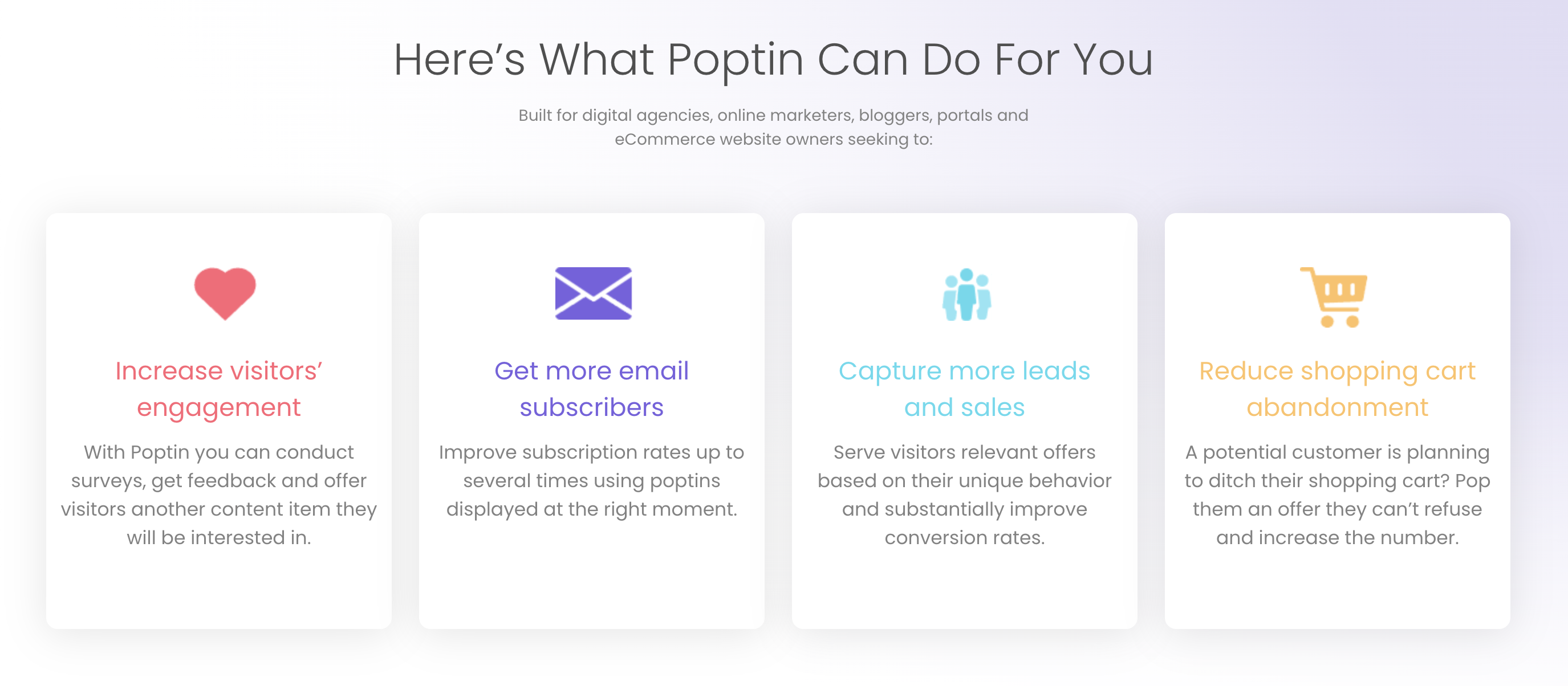
Poptin integrates with ShopWired easily simply by adding code to your ShopWired theme.
Installing Poptin on your ShopWired website
Once you've created your Poptin account, Poptin will provide you with some code that needs to be added to your ShopWired website, similar to the example shown below:
<script id='pixel-script-poptin' src='https://cdn.popt.in/pixel.js?id=6a041d2223gh7' async='true'></script>Add this code to your theme's master.twig file (so that it is displayed on every page of your website) by navigating to Website > Themes and selecting the code editor option for the theme that you'd like to install it on.
Add the code just above the closing </head> tag.
Configuring Poptin popups
You can use Poptin to configure popups:
- Grow your email list
- Increase sales
- Make announcements
- Get more leads
To display these popups, you need only add the installation code displayed above.
Configuring Poptin forms
To display Poptin forms on your ShopWired website, once you've configured the form you'll be provided with embedding code for the form, similar to the example shown below:
<div class="poptin-embedded" data-id="96e896d952120"></div>- Navigate to Website > Themes
- Select
customise your themefor the theme you'd like to install it on - Select
add a new section - Select the
custom HTMLsection type - Paste the embedding code into the Custom HTML setting
- Select out of the section and use the theme editor to position the form on the page
If you want to add the form to a website page select the Tick here to enter additional custom HTML/JS/CSS setting to
Coupons
Poptin's coupons feature allows you to load in for display in popups or forms.
You can either:
- Add the same code that is displayed to all visitors
- Upload a CSV file containing multiple voucher codes so that each visitor will see a unique voucher code
To generate a CSV file from your ShopWired account:
- Follow the instructions to export your voucher codes to your computer
- Open the CSV file and change the
Codecolumn toCoupon - Save the CSV file
- Upload to Poptin

